Troubleshoot
Logging
WriteBackExtreme keeps track of errors in log files. These log files can be viewed in the management console and are also visible in the file storage on the machine.
In the management console, Click on
Info & Licensein the menu and click the pinkSystem logsbutton. At the left there is a list of log files. The left part of the page shows the lines in the log files. Clicking on a line will open the details of the log item. There is also a download logs button that will compress all log files into a zip file for easy sending.On the filesystem in the directory where WriteBackExtreme.exe is located, there is a directory .app-runtime/storage/logs which contains all log files. (On linux this will be at /usr/local/share/writebackextreme/.wbe-runtime/storage/logs)
When you encounter an error in the application, it is always helpful to send the logs with the support ticket so we can directly start investigating.
Application startup
When the application does not start, the cause can probably be found in the log files. they are located in <installation_path>/.wbe-runtime/storage/logs/*.log. When opening a support ticket, please provide these files.
Could not startup server, Contact Apps For Tableau support when the problem persists
The app server is unable to start. This can have multiple causes like:
Application is configured as administrator but is currently not running with administrator privileges.
Check if there is no other WriteBackExtreme process running in the background. Open Task manager and select the
Detailstab. You should have only one process called WriteBackExtreme.Check if there is no other process running on the port that is configured in WriteBackExtreme. You can do that with this command in cmd:
netstat -aonOpen power shell and navigate to the directory where WriteBackExtreme.exe is located. run this command to manually trigger the application server:
./WriteBackExtreme.exe serveThis command might give more details about what went wrong.
Check the error logging in
./wbe-runtime/storage/logs/This will probably show the underlying reason. We have a page of common error messages you might see that will help you solve the problems.
listen tcp :443: bind: Only one usage of each socket address (protocol/network address/port) is hormally permitted
When this error appears in your wbe-application.log it is not able to spin the server because the port you have configured is already in use by another program.
WriteBackExtreme is slow or unresponsive
A typical reason of a slow experience is the database connection itself. Especially databases that are not running in the same network could potentially be slower.
When the management console for example is also slow you can take a look at the application performance. Open Powershell and navigate to the directory where WriteBackExtreme.exe is located. Run this command to see the statistics of the internal workers:
./WriteBackExtreme.exe workers --interactiveThis will generate an interactive statistics table like so:

Note: The amount of rows (workers) is dependent on the amount of CUP's you have
When this shows a lot of Memory or CPU consumption it could be a good idea to increase the number of workers. Alter the wbe.config.yaml configuration file and add a num_workers option to the http part like so:
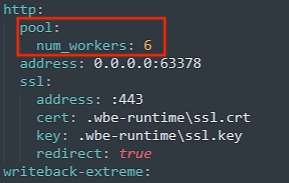
Note: Indentation in the wbe.config.yaml file matters! Always use 2 spaces indentation.
Increasing the amount of workers to more than 30 will not increase performance, it can lead to unwanted behavior.
WriteBackExtreme does not start after reboot when running as a service
This can have two causes:
The WriteBackExtreme application could have experienced an unexpected shutdown. The service is not able to restore the correct configuration files. A common fix for this is to open WriteBackExtreme.exe manually and close it. After closing the application manually, the configuration files are reset and the service should be able to start again.
Another common cause of this is when the repository database is mysql, postgresql or sql server on the same machine it could be that WriteBackExtreme is started before the database is started. When this happens you will see database connection errors in the log files. This can be resolved by adding a delayed start in the service configuration.
Linux
Add a sleep to the service file (typically located at /etc/systemd/system/WriteBackExtreme.service)
ExecStartPre=/bin/sleep 15
Windows
Open services.
Look for WriteBackExtreme service
Right click and select properties
On the general tab, select Automatic (delayed start) as startup type.
SSL/TLS certificate validation errors when connecting to databases
Symptoms
During installation or configuration, the extension cannot establish a database connection. Error messages may mention SSL/TLS, certificate trust, or “the certificate chain was issued by an authority that is not trusted.”
Error message example:
Cause The database requires SSL encryption, but the certificate presented cannot be validated. This often occurs when:
A self-signed certificate is being used, and its authority certificate is not trusted on the machine running the extension.
The full certificate chain (including intermediate certificates) is not installed.
The client is enforcing encryption, but cannot verify the server’s certificate.
Solution
If possible, use a certificate signed by a trusted Certificate Authority (CA).
If using a self-signed certificate, import the authority certificate into the Trusted Root Certification Authorities store of the machine running the extension.
Ensure the full certificate chain (including intermediates) is installed.
If issues persist during installation, you can try resetting the setup:
Stop the extension service.
Delete the
runtimeandconfigfolders to reset the installation.Restart the installation and re-enter database details.
As a last resort, tick Disable SSL certificate validation to bypass the validation check.
Extension
How to debug the extension in general
When the extension shows unexpected results, the best starting point is to inspect the debug tools in the browser to find out if there is an error or maybe an unexpected result in the network. This only works in the browser so you need to publish the dashboard first.
In chrome press
Control + Shift + J(or click on the 3 vertical dots in the top right corner of the browser and select More tools->Developer tools)Reload the page to make sure developer tools is recording properly
First look at the console tab to see if there are any error messages (generally displayed in red). Tableau also generates messages/warnings so sometimes it seems a bit cluttered.
The next interesting page is the network tab. This displays all network traffic that is generated by the dashboard. To get a good overview of the communication of WriteBackExtreme, filter on the requests on Fetch/XHR and put your WriteBackExtreme domain into the search box.
 . When there is any error in the communication you would see it there.
. When there is any error in the communication you would see it there.When you cannot find any problems as described above you can also download the information by clicking the download icon (last icon in the screenshot above) And send us the result. Then we can start an investigation on it.
The tableau Extension does not show any schemas
The main cause of this is that your user account does not have the correct permissions to view a schema. Check in the management console if this user belongs to any groups. Then check on the connections page if there are connections for any of the groups of this user. If that is the case, check if there are schemas attached to these connections. If there this is the case, go to the permissions tab of the schema and check if the groups this user belongs to has permissions enabled.
The tableau extension does not show (all) data
A cause of this could be Row level Security (RLS). RLS restricts the data shown base on policys set on the schema. Check in the management console if RLS is active.
Check in the management console in the
Datatab if the data you are looking for is there. When RLS is active you can simulate what the extension should display by selecting the user.Extension configuration can limit the data based on the `Show data when` setting.
Too many attempts
When the extension shows the message `Too many attempts` you have reached the limit of the built-in rate limiter. This rate limiter is limiting the network traffic per user to ensure the extension keeps it's stability.
When this error occurs there is probably too much data in the database table. The extension loads the data in chunks of 1000 rows, this means that a user can load a maximum of 60000 rows at a time.
There are ways to increase these limits but it comes with downsides in terms of reaching other limits like memory limits. The best way is to decrease your data.
If you do want to increase the pagination size, alter the wbe.config.yaml file in the WriteBackExtreme installation folder:
add a pagination_size in the db section:
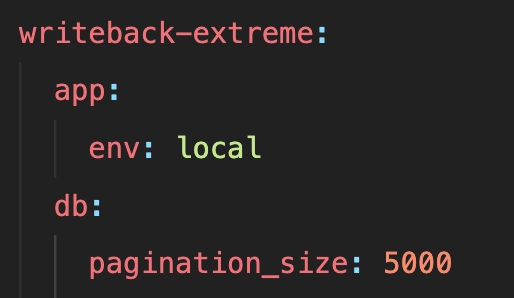
Log states: Allowed memory size of xxx bytes exhausted
When this happens it simply tries to load too much data. The extension loads 1000 records at a time until all records are fetched. When you have loads of data within a row or a lot of columns it could exhaust the memory.
The best way to fix this is by limiting the data itself. Do you really need to fetch this much data? or could a slimmer table also do the job? Fact is that slimmer tables will perform a lot better than big tables that contain loads of data.
When a slimmer table is not an option, there are two options to fix this:
Decrease the number of loaded records at a time. (default 1000). Note that this will change the limit for all schemas!
Open the _settings table in your repository database and search for a row with the setting_key='db_pagination_size'. Change the setting_value to a value that works. You need to restart WriteBackExtreme for the changes to make effect
Increase the memory limit by altering the
wbe.config.yamlfile like so:
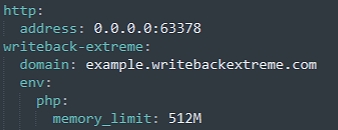
Note that the indentation in wbe.config.yaml matters!
Malformed UTF-8 characters. Possibly incorrectly encoded
WriteBackExtreme only supports data in UTF-8 Encoding. When your database table has characters other than UTF-8 this error message may be displayed.
Databricks Users:
If you are using DataBricks this issue may happen when you are using Paragraph fields (long text fields). The default max string length of the ODBC driver is 255 characters. When you use the Paragraph field in WriteBackExtreme you can go up to 4000 characters and this will break the ODBC driver.
You can fix this by adding the following setting to your ODBC configuration:
Windows see section K: https://docs.infotopics.com/writebackextreme/product-guide/database-connections/databricks/windows
Linux see DefaultStringColumnLength: https://docs.infotopics.com/writebackextreme/product-guide/database-connections/databricks/linux
If above does not work you can also add it in the Management Console:

WriteBackExtreme Not Working on Tableau Desktop or Tableau Cloud (Local Machines)
Description: Users encountered issues using the WriteBackExtreme extension on Tableau Desktop and Tableau Cloud from their local machines, although it worked successfully on other systems.
Root Cause: The problem was due to missing root certificates on the affected local machines. These certificates are essential for secure communication between Tableau and the WriteBackExtreme extension.

Resolution: Installing the required root certificates on the users' machines resolved the issue.
Recommended Action:
Ensure that all business user machines have the correct root certificates installed.
If you experience connection issues with WriteBackExtreme on Tableau Desktop or Tableau Cloud, check for certificate-related errors or run a certificate verification step.
Applies To:
Tableau Desktop
Tableau Cloud
WriteBackExtreme (Enterprise or SaaS)
WriteBackExtreme Appears Slow When Performing Actions (e.g., Submitting Data or Loading Tables)
Description: Users report that WriteBackExtreme is slow during operations like submitting rows or loading schema data, particularly when using Amazon Redshift or other cloud-hosted databases.
Root Cause: In several cases, the slowness was traced back to the performance of the underlying database, not the extension itself. If the exact same query executed by WriteBackExtreme also performs poorly in a native database management tool (e.g., DBeaver, pgAdmin, Redshift Query Editor), this confirms the issue lies in database performance.
Resolution Steps:
Log the SQL queries executed by WriteBackExtreme (visible in your database query logs or WBE logs).
Run those queries manually in a database management tool (DBeaver, Redshift Editor, etc.).
Compare performance:
If the queries are also slow outside of WriteBackExtreme → The issue is database-related.
If they are fast outside but slow only within WriteBackExtreme → Please contact support with logs.
Key Advice: We recommend verifying the performance of the actual SQL queries before scheduling support calls. This helps isolate whether the issue is with the database or the extension and ensures faster resolution.
Applies To:
WriteBackExtreme (Enterprise or SaaS)
Redshift, PostgreSQL, Snowflake, and other supported databases
Why can’t I see any data in WriteBackExtreme?
Description: Users report that no data is showing in WriteBackExtreme when opening the extension.
Root Cause: WriteBackExtreme relies on Tableau’s summary data being available. If the Tableau permissions don’t allow summary data to be downloaded, the extension cannot access the data.
Resolution: Ensure that the Tableau administrator grants the affected user (or group) permission to Download Summary Data on the workbook or view. Without this, WBE cannot display the data.
Example Tableau permission setting:

Single Sign On (SAML)
Authentication method by which the user authenticated with the service doesn't match requested authentication method
Whenever you suddenly get an error with Single Sign On related to the authentication method Password Protected does not match the .... with Microsoft please follow this link:
Solution 1:
Logout from your Edge browser and login again to reset the user profile in the browser.
Solution 2:
Set the requestedAuthnContext to false by adding the following lines to your wbe.config.yaml:
Note: Environment variables defined in the config will be automatically be uppercased when starting the application.
Username casing in IDP does not match the casing in tableau
WriteBackExtreme verifies the username from the SSO provider with the username property of the user. When the casing is different (e.g. IDP returns [email protected] and the username in WriteBackExtreme is set to [email protected]) it will fail authorisation.
This needs to be fixed on the IDP side. All major IDP providers have a way of transforming properties for SAML requests.
In Azure for example you can add a transformation claim.
In Okta you can use Okta expression language in the Attribute Statements like this: toLowerCase(user.email)
Management console
Given table name xxx already exists for given connection
This generally happens with Snowflake connections. This is due to a driver setting called NoExecuteInSQLPrepare. Read here how to configure the driver properly: https://docs.infotopics.com/writebackextreme/product-guide/database-connections/snowflake/using-odbc/windows#important
Last updated