Upgrade
When upgrading to the latest version, it's crucial to follow the correct procedure. Ensure to adhere to the specified steps for upgrading from your current version:
Upgrade from 3.0 and higher
This can be done easily by doing the following steps:
Download the latest version Go to the Apps for Tableau Enterprise Portal and download the latest version of WriteBackExtreme.
Backup files and database Create a backup of the WriteBackExtreme folder on your server. Also create a backup of your (repository or default) database.
Go to the folder were the WriteBackExtreme.exe is located.
Open the WriteBackExtreme.exe file with administrator privileges
Click the
Open configurationbuttonClick the red
Stop WriteBackExtremebutton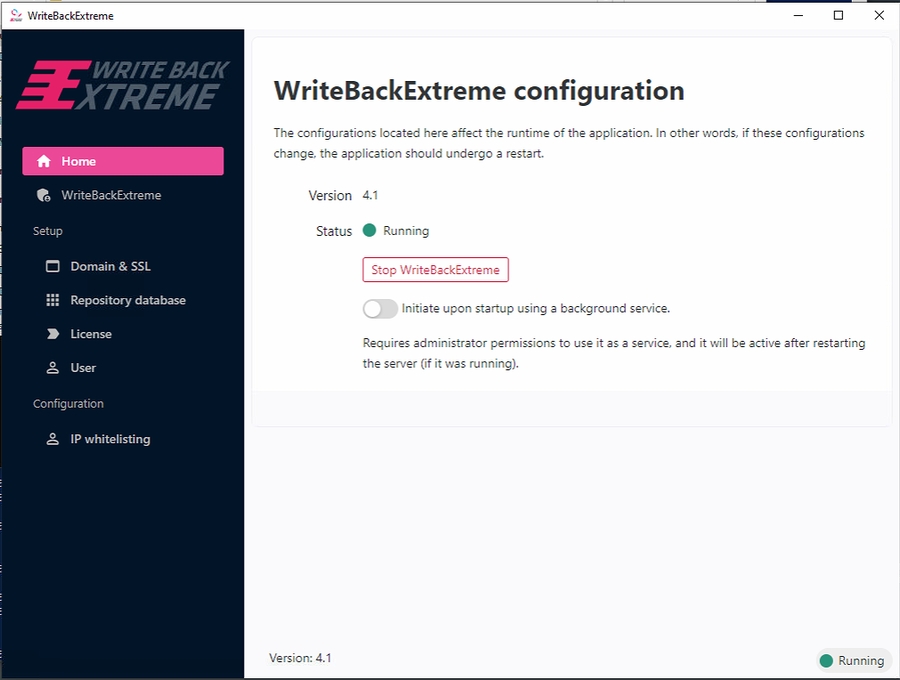
Close the window
Unzip the zip file that is downloaded in step 1
Override the original
WriteBackExtreme.exewith the extracted oneOpen the
WriteBackExtreme.exefile with administrator privilegesWriteBackExtreme will automatically start. It could take some additional time to start since because of running updates on the first run.
Done!
You can verify the latest version with changes in the management console.
Extract the zip file that is downloaded from our portal.
Make sure the installl.sh is exectuable by running
sudo chmod +x ./install.shRun the installation script:
sudo ./install.shWhen it is finished you should see this message:
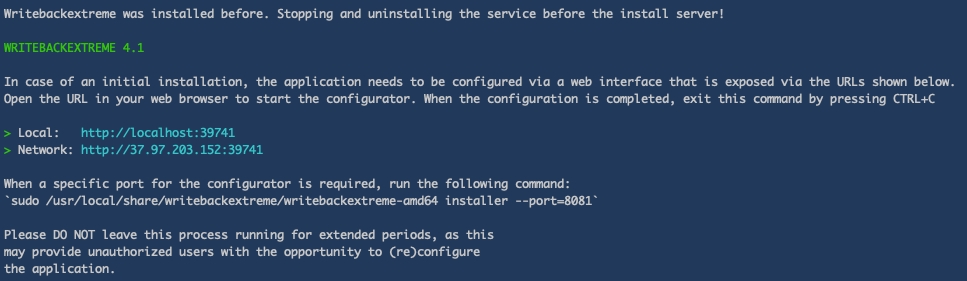
Hit
CTRL+Cto close the configurator.In some cases, the server wont restart automatically. restart it manually by running this command:
sudo service WriteBackExtreme restart
Done!
Open the browser and navigate to the management console to verify if the service is up and running.