URL & SSL Certificate
The final step is the configuration of the domain the application will be running on. There are 2 possible setups:
Configured with direct access from the Internet
This indicates that the machine is not running behind a reverse proxy or load balancer.
Only use this setup if the server is directly exposed to the internet.
Configuration Example:
Hostname
wbe.yourdomain.com
Port
443
Domain
wbe.yourdomain.com (no path)
SSL Certificate
Upload a full-chain certificate
Make sure port 443 is not already in use. Otherwise, the application may fail to start due to a port conflict.
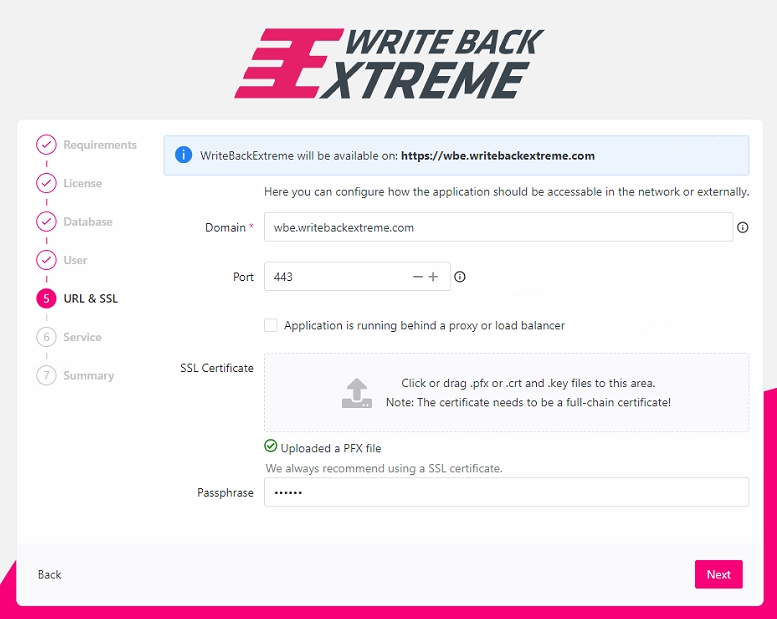
Configured behind Reverse Proxy/Load Balancer
When the machine where WriteBackExtreme is going to be installed is not directly accessible from outside and has a load balancer or reverse proxy that redirects the incoming traffic from the domain to this machine, then you need to check the Application is running behind a load balancer option. The message on the top indicates how it should be configured at the load balancer/proxy side.
Configuration Example:
Hostname
localhost
Port
8081 (or your internal port)
Domain
wbe.yourdomain.com (no path)
External Port
443
SSL Certificate
Upload a full-chain certificate (.crt/.key or .pfx)
Do not include a path (like
/backend or /extension) in the domain field. Only the domain is valid here.
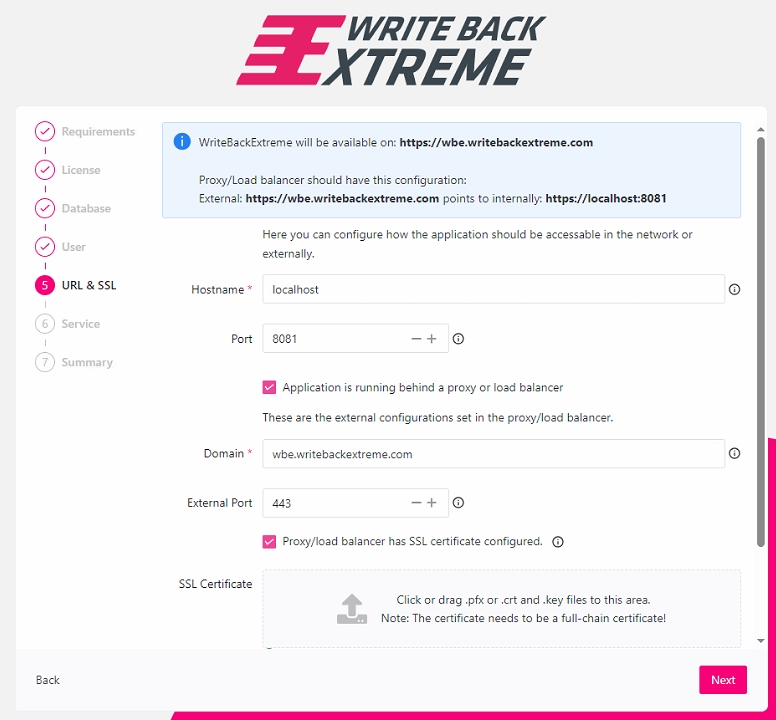
Troubeshooting SSL Certifications
Sometimes the application does not like the provided ssl certificates. These error could occur:
Server startup problems
Last updated