Getting started
This page explains the steps to be taken by an administrator to make the connection with Tableau. The order of these steps is important. First create a server, then a token and last connect to a site.
Servers
Servers are the Tableau Server or Tableau Cloud environment on which the dashboard are hosted. Certain configurations might need to be aligned between MailScheduler and Tableau, such as the CSV delimiter (see additional settings).
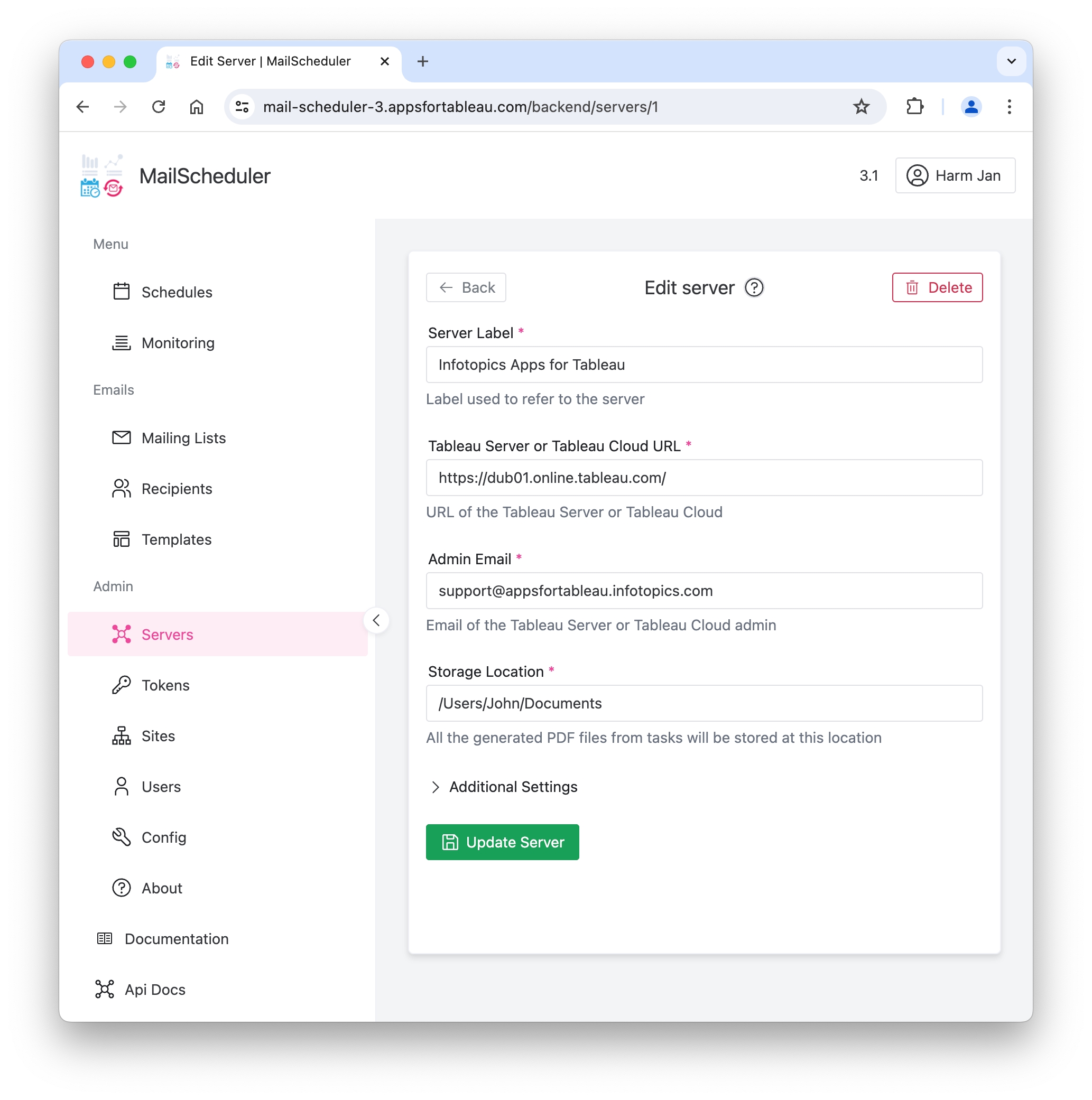
Tokens
Token Name and Token Secret
A user with permission to the site and required dashboards should have (or create) a Personal Access Token (PAT). The Token name and secret should be entered here. Personal access tokens will expire if they are not used after 15 consecutive days. If they are used more frequently than every 15 days, an access token will expire after 1 year. After a year, you must create a new token.
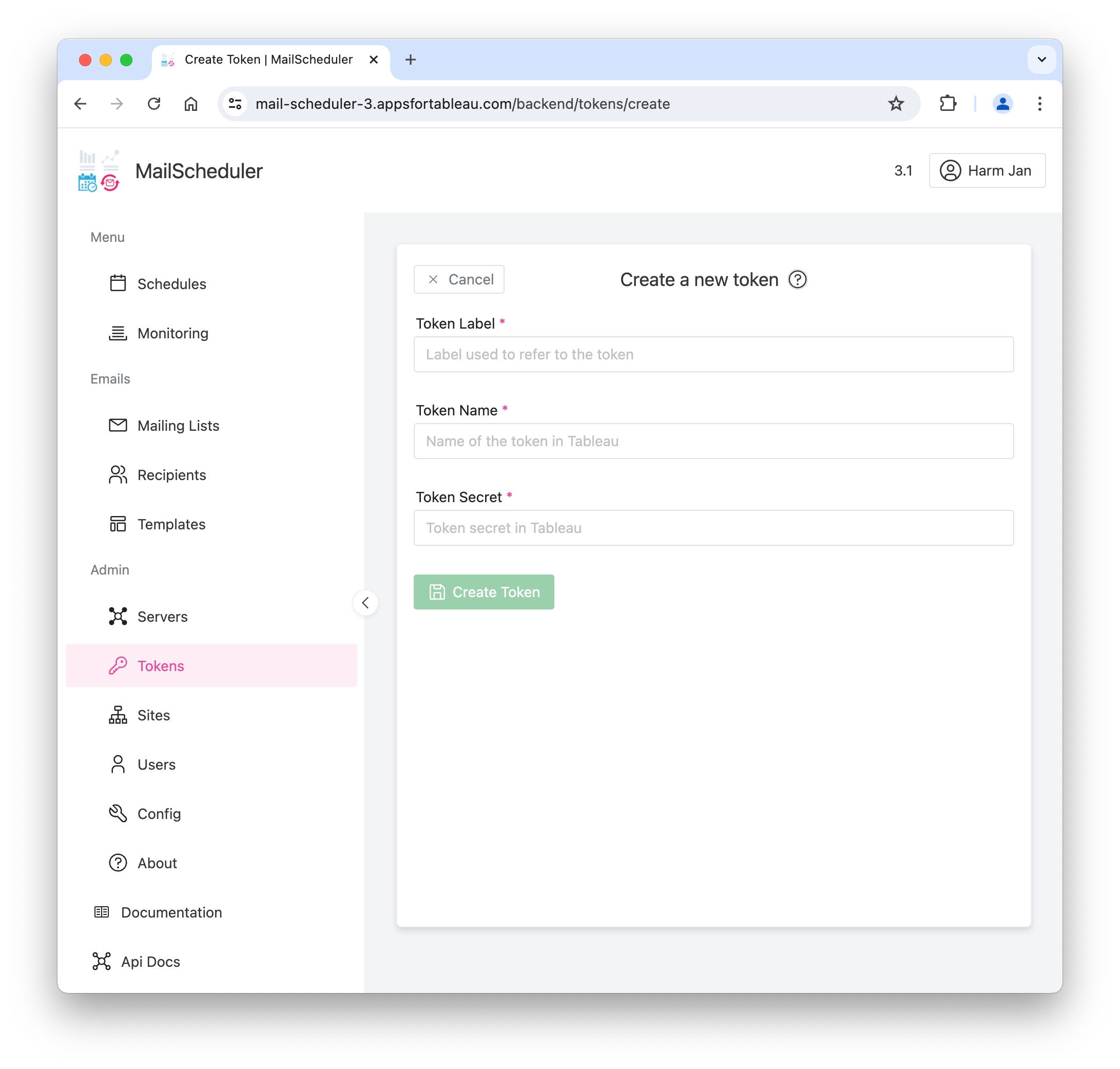
Sites
For Tableau Online, each site needs its own PAT with the right permissions.
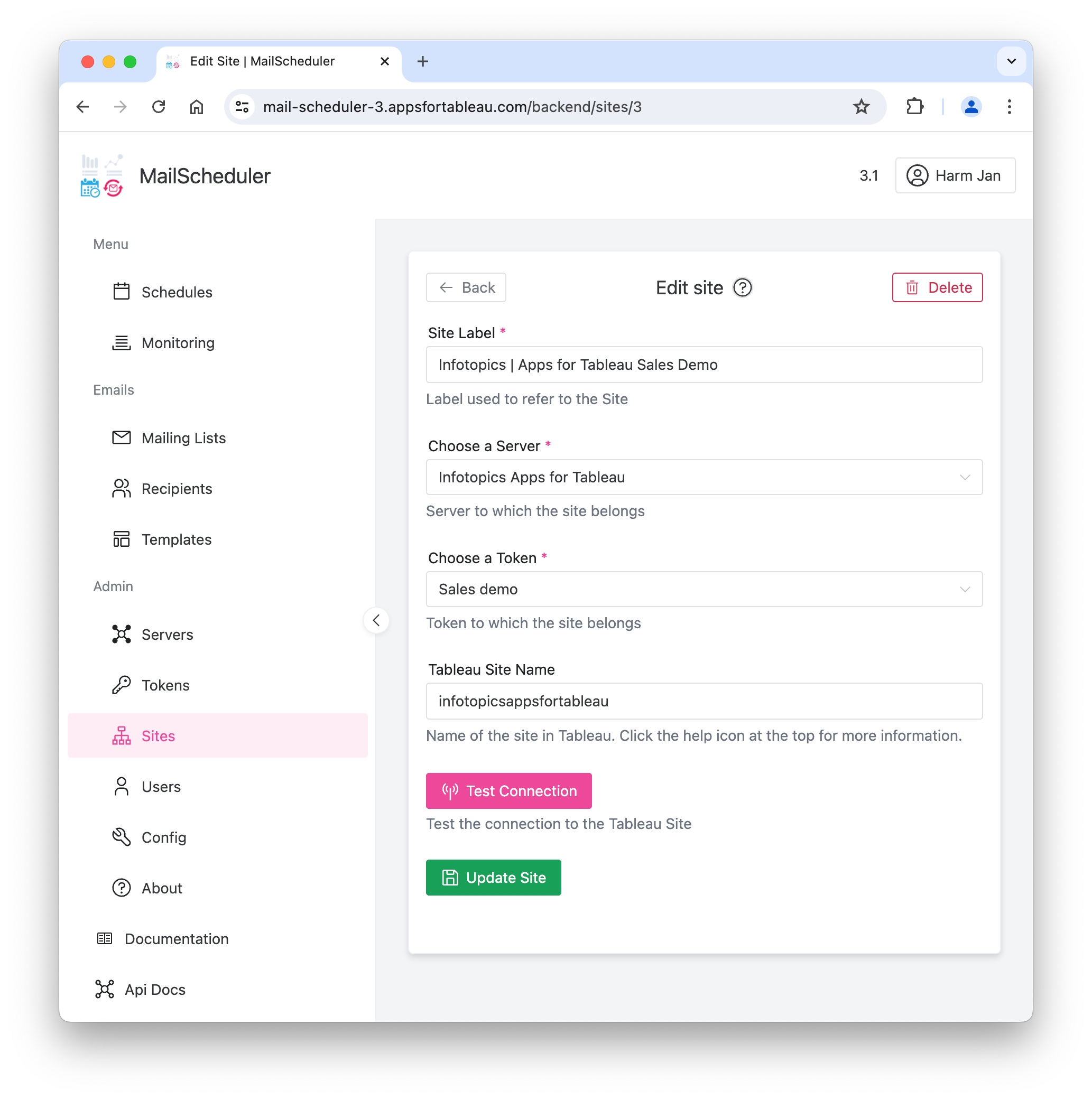
Test Connection
Use the test connection button to verify all is working before saving, you will be prompted with a message in green if the connection is valid, or red if there’s an issue.
In case of an error, check if the server URL and the token are correct. Also check the firewall settings if tableau server (typically at port 443) can be reached from this machine.
if there’s an error you do not recognize you can contact us through support through email at [email protected].
Users
Users have a name and email. They can be assigned to multiple sites they can create mailing lists and schedules for or maintain when they are an admin. When a user is added, he will get an invitation to add a password and log in to the MailScheduler.
Users can either be Admins or normal users. Admins have access to the tabs in the Admin section (Servers, Tokens, Sites, Users, About) and can see all schedules, mailinglists, etc regardles of what site they are related to. Sites in the MailScheduler are separated: When a user has access to only site1, he cannot see site2, or schedules and mailing lists connected to site2. Recipients are connected to a site, so a (non admin) user can only see recipients connected to sites the user has access to.