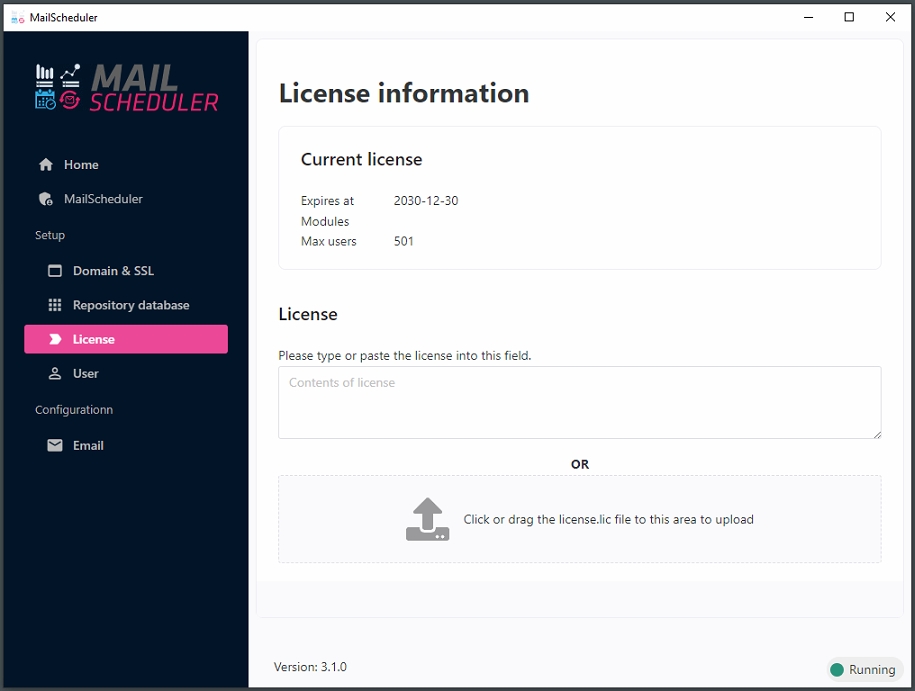Update license
You can update the license in the MailScheduler installer. For Windows the application is running on your windows server and you can open this page by opening the MailScheduler.exe as administrator.
For Linux run the installer again so the below configuration becomes temporarily available again or update the license in the app.config.yaml file. This file is found in the installation location, for example: /usr/local/share/mailscheduler/
View the expiration date and users of your current license. Update your license with a new .lic file or paste a new license.