Summary
A summary will be shown and MailScheduler will install and start whenever you hit Start the Application.
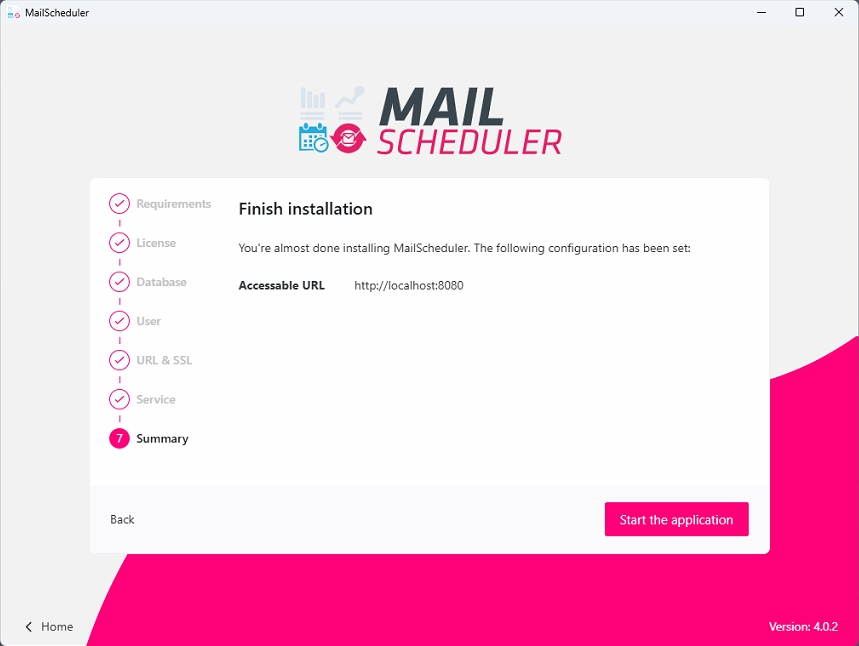
MailScheduler will now start. If MailScheduler can't start automatically, please use the commands below for the service manager of your choice to start MailScheduler.
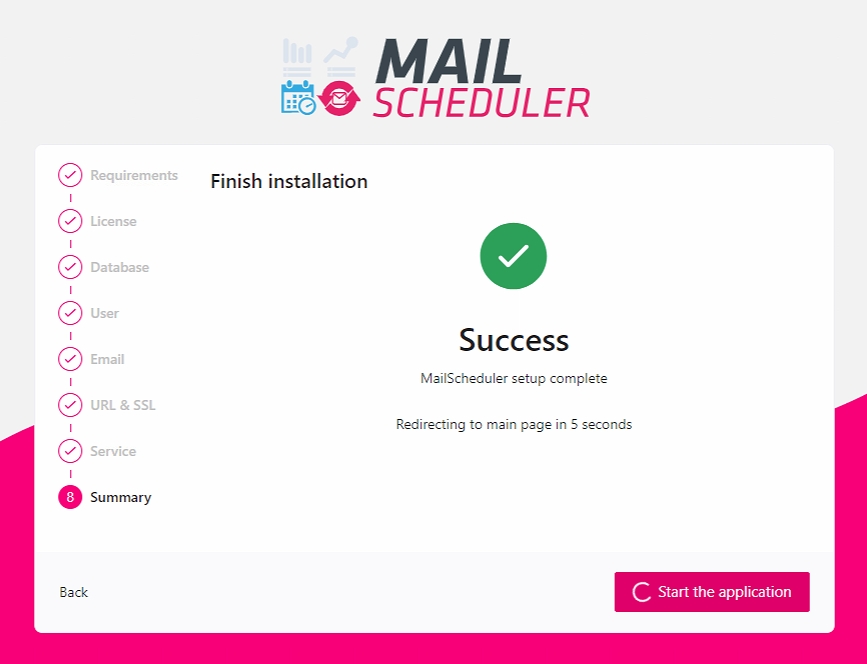
After the application has started you will be redirected to the configuration panel. There you can press MailScheduler in the left menu which opens a browser window that shows the backend. The credentials for this backend are the credentials you set at step 4 of the installation.