Linux
MailScheduler should be installed at /usr/local/share/mailscheduler
Download, copy & unzip
Create a directory for mailscheduler
mkdir /usr/local/share/mailschedulerUpload the mailscheduler-enterprise-linux-*.zip file to your machine and copy it to
/usr/local/share/mailschedulerGo to
/usr/local/share/mailschedulerUnzip the downloaded package and remove the zip afterwards
unzip mailscheduler-linux-amd64.zip && rm mailscheduler-linux-amd64.zip
Start installation server
The installation procedure of MailScheduler is performed via a web interface. Executing the binary will start a webserver that exposes an endpoint. Navigate to this endpoint in the browser to configure the application.
Follow any on-screen prompts as needed. Upon successful installation, the application will automatically initiate its installation/upgrade process. The installation completion prompt typically appears as follows:
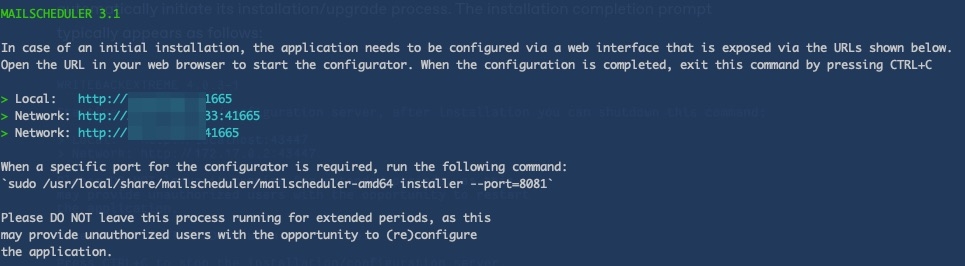
The distinction between “Network” and “Local” lies in the accessibility of the provided IP/URL. When set to “Network,” the application can be accessed from within the network, while “Local” restricts access to the local machine only.
Open the appropriate “Network” URL in a web browser to commence the application installation process. Once the installation and configuration procedures are concluded, it is strongly advised to close the installation/configuration interface.