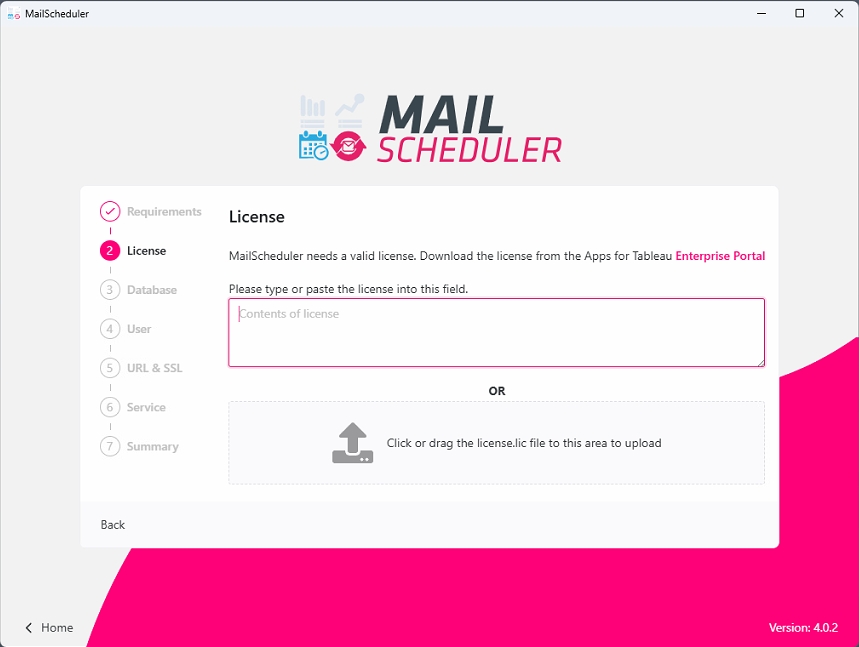License
When starting the installation process, the first step is to provide the subscription license downloaded from your download page in our Apps for Tableau Portal. Either click the upload area to find the license file in your storage, or drag and drop the file directly into the installer.