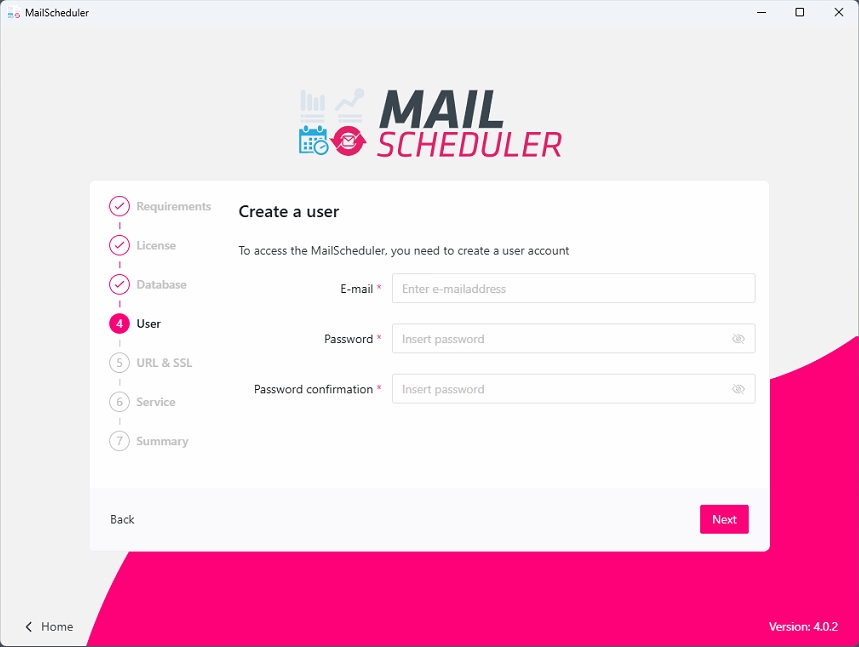Create a user
The next step is to create an admin user for the backend of MailScheduler. This user will be used for the initial login into the backend. Make sure to write down or remember the login information (this can be changed in the backend after logging in).