URL & SSL Certificate
The final step is the configuration of the domain the application will be running on. There are 2 possible setups:
Configured with direct access from the Internet
This indicates that the application or server is not functioning behind a reverse proxy or load balancer.
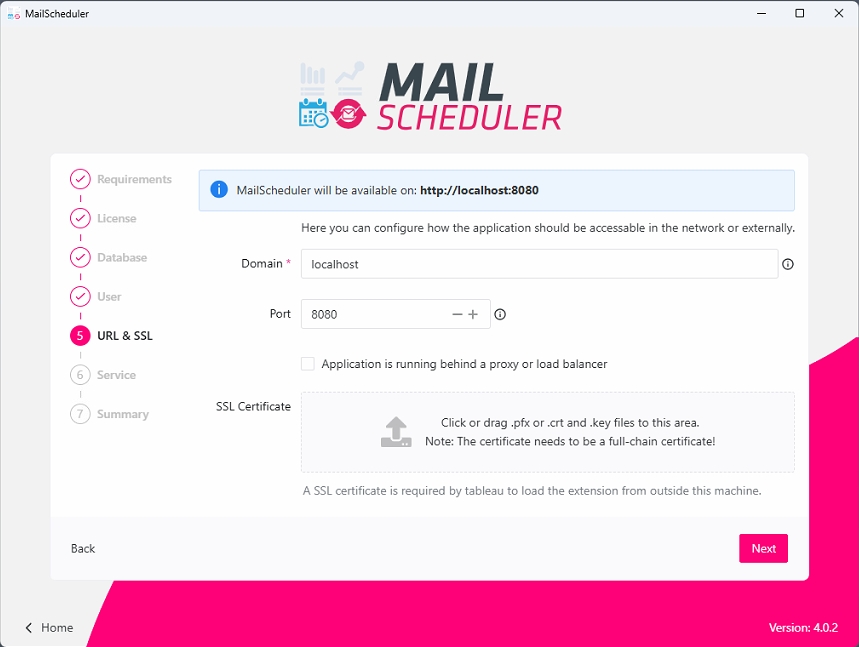
Configured behind Reverse Proxy/Load Balancer
Setting up a reverse proxy can be done by checking Application is running behind a load balancer option. The message on the top indicates how it should be configured at the load balancer side.
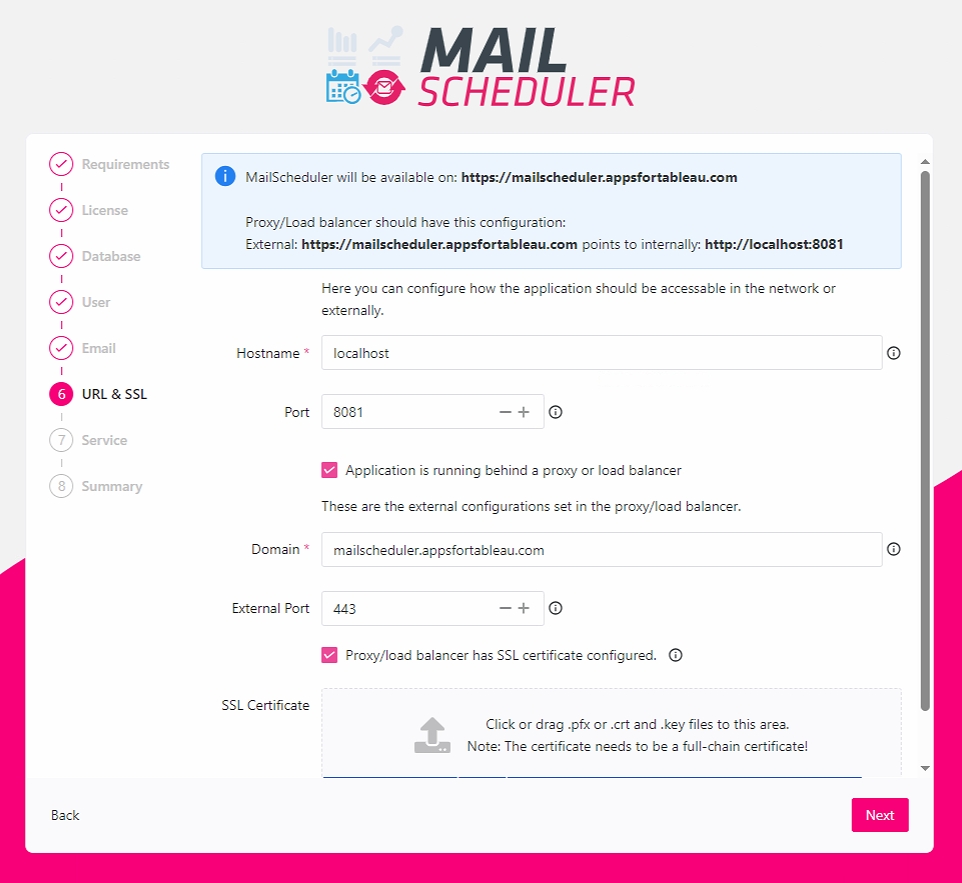
Troubleshooting SSL Certifications
Sometimes the application does not like the provided ssl certificates. These error could occur: