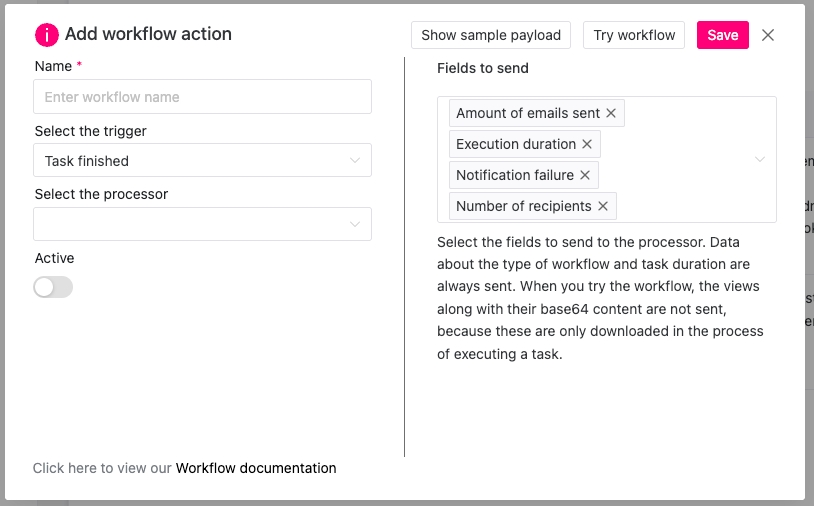Workflows
Mailscheduler supports Workflow actions. These workflows can currently be triggered when a task finishes, or when a task fails. To access the workflows, go to the Edit Task page.
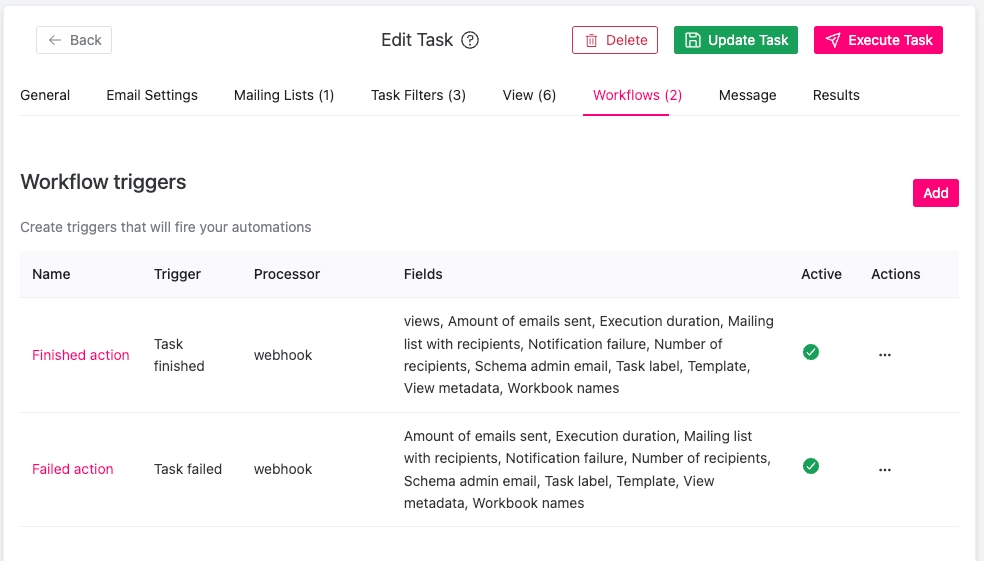
When you add a workflow action, you can choose a name for the action, the type of trigger, what processor you want to send the data to, and then on the right the fields to send when the workflow action is executed. To test the workflow, press the 'Try workflow' action. Keep in mind that no views data will be sent during testing, even if it is enabled. This is because the views are downloaded as part of the task execution. During normal execution, the views data will be sent.