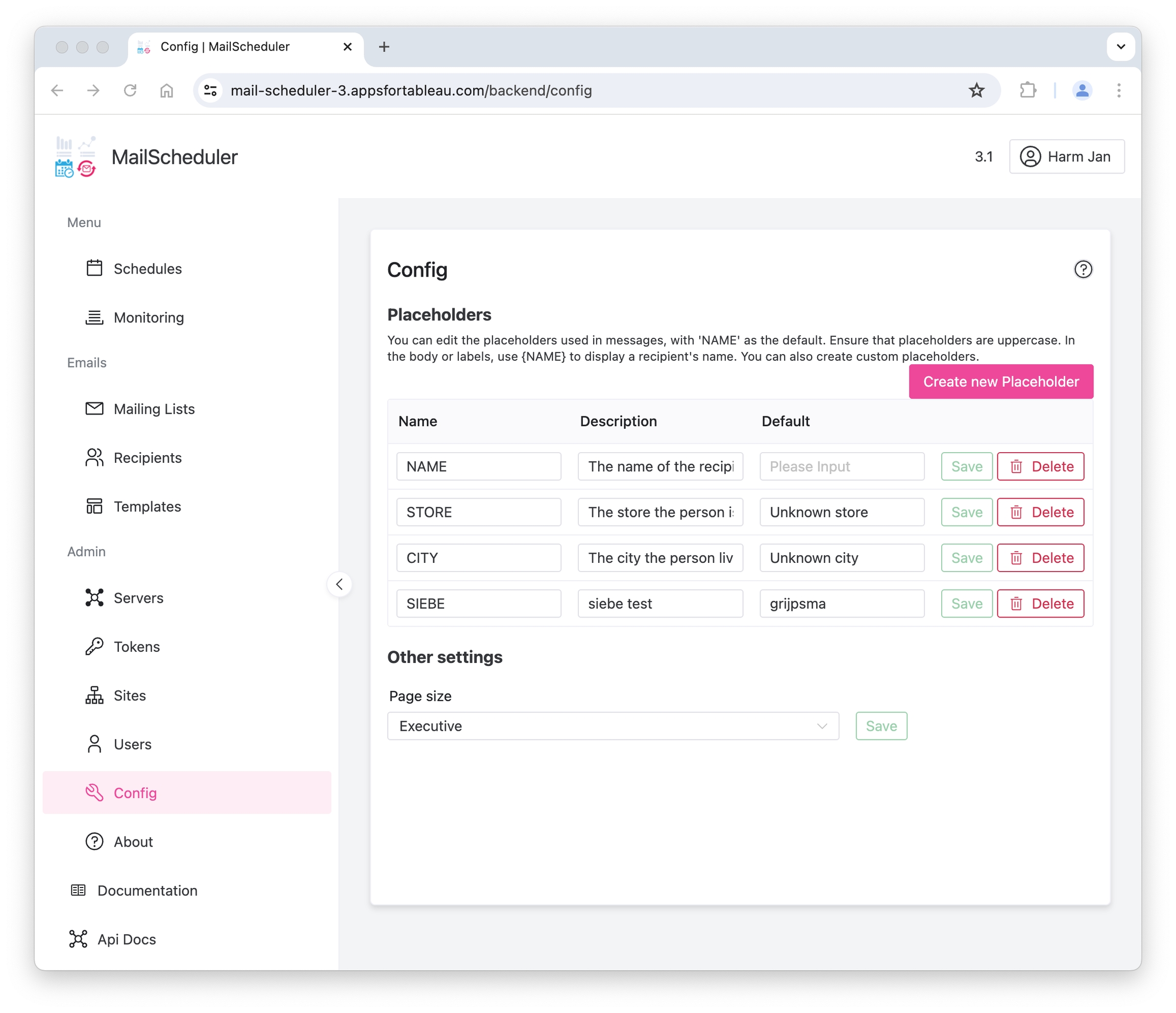Placeholders
Placeholders
You can create custom placeholders. The name should be unique and upper case since you use it in your messages and fields. Describe the placeholder so everyone in your team knows what to specify per recipient. You can add a default value as a fallback; if not, we leave the placeholder's name in the message.