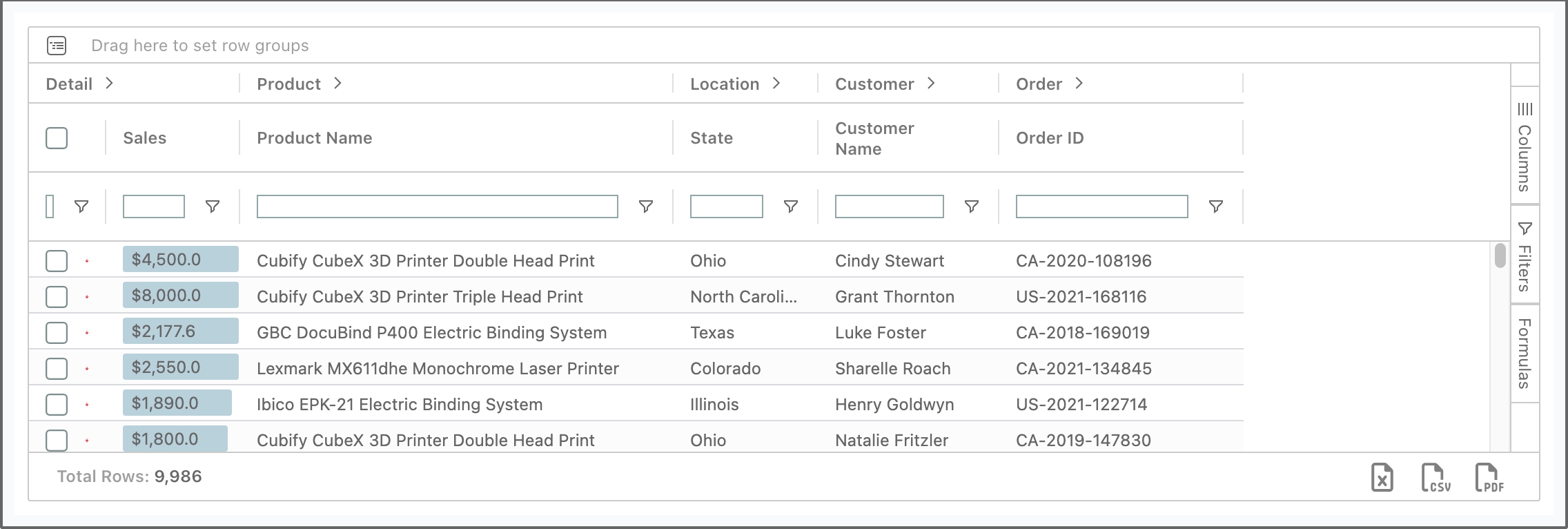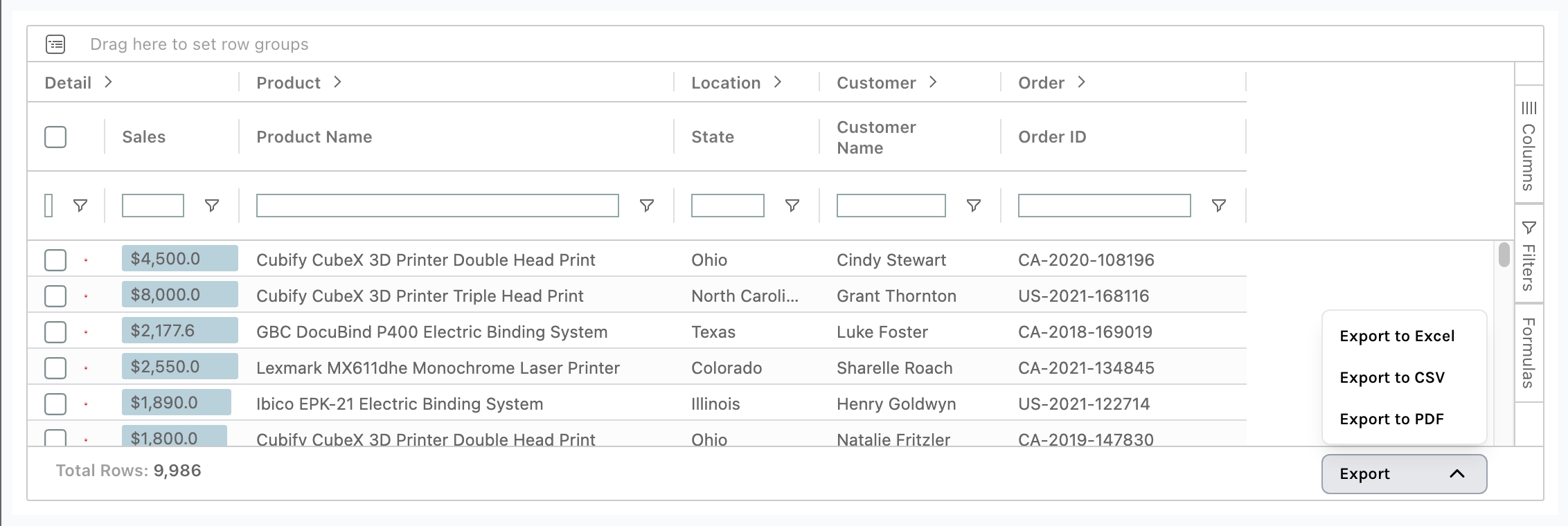Export Tab
Here you can decide what will be exported and how it will be formatted when exporting your SuperTable.

Floating export buttons
Add buttons to the bottom section of SuperTables that allow for easy exporting of the current view to Excel, CSV or PDF.
Export button display type
Select the way you want the export buttons to be displayed in the table, either in a drop down menu or as an icon.
Differentiate between even and odd rows
Use the row banding when you do an export to Excel.
The first line are column header names
Export the column header names as a first row in the export.
Include header column grouping
If you use grouping, you can choose to include the header of the column grouping in your export.
Include group rows
When using the grouping option, you can decide if you want to include grouped rows as well in your export.
Export visible columns only
In SuperTables you can show/hide columns, this option allows you to export visible columns only or use all available columns.
Export all rows except last level
If you want your users to prevent to export the lowest member of your groupings, you can use this option. The row level data will not be exported because the export only contains the aggregated data of your grouping structure.
Format exported values
In the DATA tab of configuration you can set the formatting of your measures. This option allows you to include this formatting in your export, or use the raw data without the formatting on the Configuration | DATA pane. SuperTables will not export the formatting of the table in your dashboard because this is only about the formatted values in the export.
Export Name
Change the default file name when exporting to CSV or Excel. By default (no changes) the extension will fall back on “export.xlsx” for excel and “export.csv” for CSV exports. You can change the default filename as well as the file extension name. Newfilename – Newfilename.txt.

Limit Exporting
Limit the amount of rows allowed exporting. This will export only the top amount of rows you decide on.
Enterprise Only

Logging Options(Enterprise Only)
Audit export and copy actions in SuperTables in a log file on the server where SuperTables is hosted. The log file will be found in the folder where the SuperTables binary is running. Log rows exist out of: Who, When, What (Number of Rows, Number of Columns), Type (Export, Copy), Dashboard, Workbook.
Set usernames(Enterprise Only)
Select a worksheet and column containing the username(). enable/disable audit on export and audit on copy. To create the user name you can create a calculated field and name it ‘Username’ with the calculation ‘USERNAME()’ Drag this to the marks pane of your datasheet.
Export Image
SuperTables enterprise enables you to export images that are present in your table to Excel. Click the include images in export option to enable this functionality.

Note: Only PDF does not support text styles. This means any text styles set for both the column header and column values such as BOLD, ITALICS etc in the SUperTables view will not be included in the PDF export.
Last updated