Combined Columns
Combined Columns allow you to combine date of different columns into one column and style it in a beautiful way. For example an image of a Client followed by the name in bold text and a title.
Column List Style

This is made to show an image as a first column and on the right side of the image a list of dimension values. For example the Brand, Model and Price. You can define the style per column by expanding the menu of each column added as shown in the screenshot below.
Note: Any styles you apply in this configuration panel will overwrite the default styling set for the column added. You can reuse its default styling by selecting "Use column styling".
The image size is set on the dimension of the image found in the dimensions section in the sidebar. Make sure this column is set to Dimension Style 'Image' so you get the options to set the image height and width.
Configuration of above result:

Note: It is important to enable automatic row height in the appearance tab when using the 'Column List View' as these columns can use more space than a normal column and overflow.
Inline style
With the inline style all values are set on 1 row. This gives you a beautiful 1 row combined column:

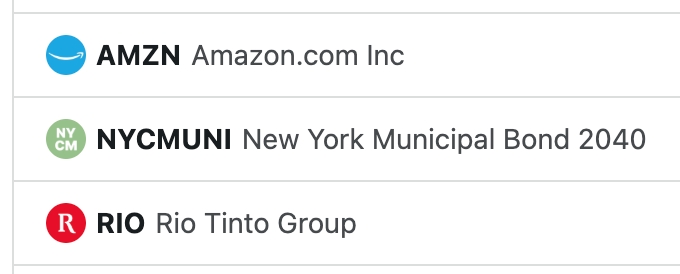
Value Column
The value column holds the value of the column. So one of the dimensions is the actual value of this column. This value is used in Grouping, Pivoting, Filtering and Export to Excel.
Exporting a combined column to Excel, CSV and PDF
It is important to note that when exporting the table of data with a combined column included, the value of the combined column is exported. For example is the combined column used above (Cars) is exported the following result will be displayed in all formats:

As shown above, the value "Mercedes Benz" is displayed because the value column selected is Brand which contains "Mercedes Benz".
Note: If no value column is selected, the value displayed when exported is "Make sure to select a value column" which is the placeholder to notify you the user that you did not set a value column when creating the combined column.
Last updated