Data structure
A Venn diagram requires a data structure similar to identity tables in set theory. The "In" and "Out" are binary values that determine if an element belongs to a specific set or not. To create a Venn diagram, users need to create sets in Tableau.
Instructions to Create Sets in Tableau
Open Tableau: Launch Tableau and open your workbook.
Connect to Data: Connect to the data source that you want to use for creating the Venn diagram.
Create Sets:
Go to the Data pane on the left.
Right-click on the dimension you want to use for your set.
Select "Create" and then "Set."
In the Create Set dialog box, you can define the criteria for the set. Select the members or conditions to include the elements in the set.
Click "OK" to create the set.
Next, use the sets to create a table which looks similar to identity tables in set theory. Its also fine to drag and drop the sets in detail, however this way its easier to verify data.
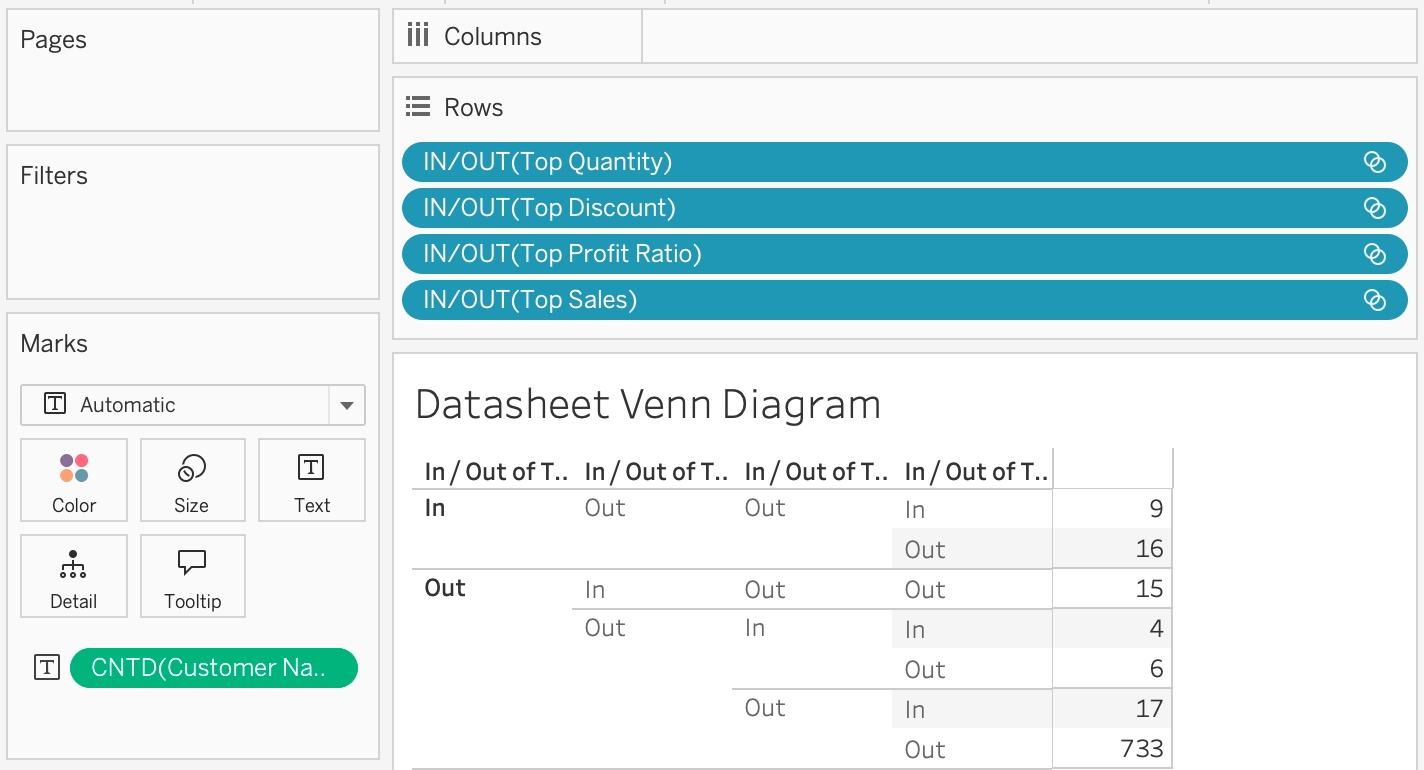
Now proceed with the next steps