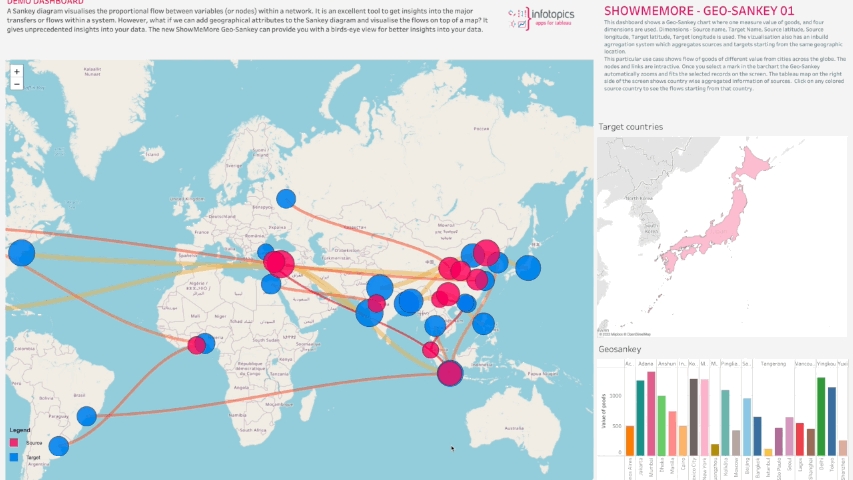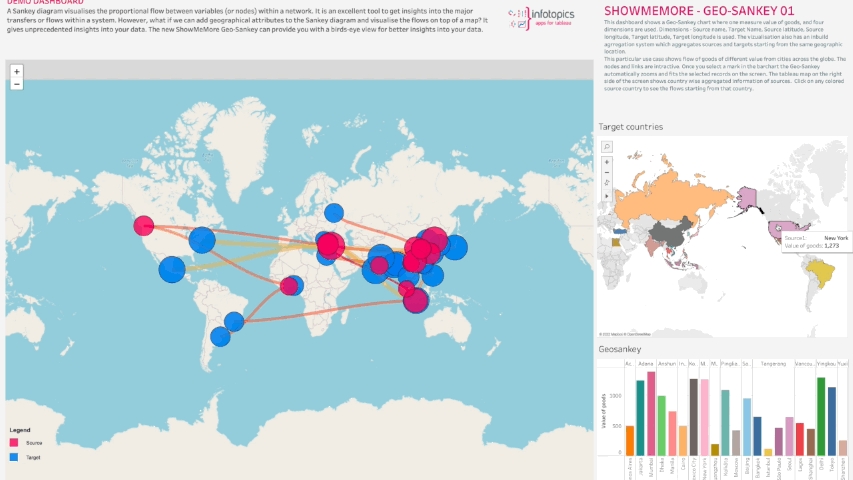Geo Sankey Diagram
A Sankey Diagram visualizes the proportional flow between variables (or nodes) within a network. It is an excellent tool to get insights into the major transfers of flows within a system. However, what if we can add geographical attributes to the Sankey Diagram and visualize the flows on top of a map? It gives unprecedented insights into your data. This is the question triggered the development process of the Geo-Sankey. The new ShowMeMore Geo-Sankey can provide you with a birds-eye view for better insights into your data.
How does it work?
The Geo-Sankey requires 6 dimensions and a measure. The measure shows the flow (value in the links) and the dimensions include source, target names and the coordinates. The width of the links and the radius of the nodes can be configured to represent the value.
Example Use Case
We have created an example use to demonstrate how you can use the Geo-Sankey. The large map on the left side of the screen is an instance of ShowMeMore with Geo-Sankey, on the right you have a bar chart with represents freight movement from different cities around the globe. The map above the bar chart shows country wise aggregated information of origin of freight movement.
All the visualizations are interactive with the Geo-Sankey where you can click on a country to see the freight movements from that country to different destinations.
This way of data visualization, with Geo-Spatial attributes, helps you tell a story by curating data in an easy-to-understand way, by highlighting trends and outliers, thereby unlocking the hidden insights in the available data. The visual reports generated by Geo-Sankey can be extremely interactive and allow for easy investigation of stopgaps and concerns of the business.
Waterfall Charts are highly customizable follow one of the pages to customize specifics aspects of the diagram:
Configuration ScreenTooltipsspaceDashboard ActionsColorFormat