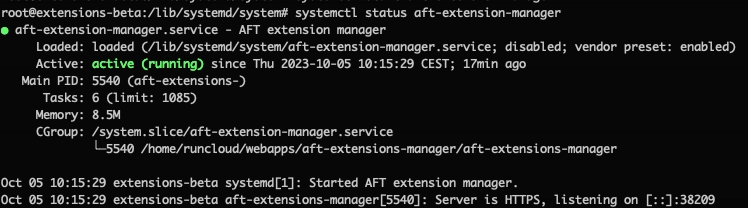Installing On Linux
Upload the aft-extensions-manager-linux binary to your linux system.
Copy the binary to /usr/local/share/aft-extensions-manager/
Run as systemd service
1. Create a Unit file to define a systemd service:
vim /lib/systemd/system/aft-extensions-manager.service[Unit]
Description=ExtensionsManager
After=network.target
[Service]
User=root
WorkingDirectory=/usr/local/bin
ExecStart=/usr/local/share/aft-extensions-manager/aft-extensions-manager-linux
Restart=always
[Install]
WantedBy=multi-user.targetThis defines a simple service. The critical part is the ExecStart directive, which specifies the command that will be run to start the service.
2. Copy the unit file to /etc/systemd/system and give it permissions:
Start the Service
1. Once you have a unit file, you are ready to test the service:
2. Check the status of the service:
If the service is running correctly, the output should resemble the following:
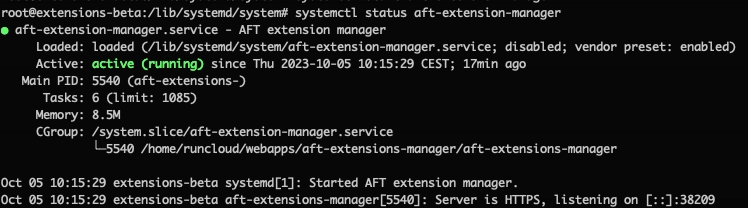
Here you can also find the port the application is running on. In this example it is 38209. You can start the installation by going to the ip of the server:port.
In our example: http://34.122.12.43:38209
If you already have the DNS record pointed to this IP you can also go to: http://yourdomain.com:port
Note that we do not use https yet as this is configured in the installation later.
3. The service can be stopped or restarted using standard `systemd` commands:
4. Finally, use the enable command to ensure that the service starts whenever the system boots:
Created symlink from /etc/systemd/system/multi-user.target.wants/aft-extensions-manager.service to /lib/systemd/system/aft-extensions-manager.service.
5. Whenever you reboot check the status of the service:
You should see that the service logged its start time immediately after booting: