Format
Format aggregation and total
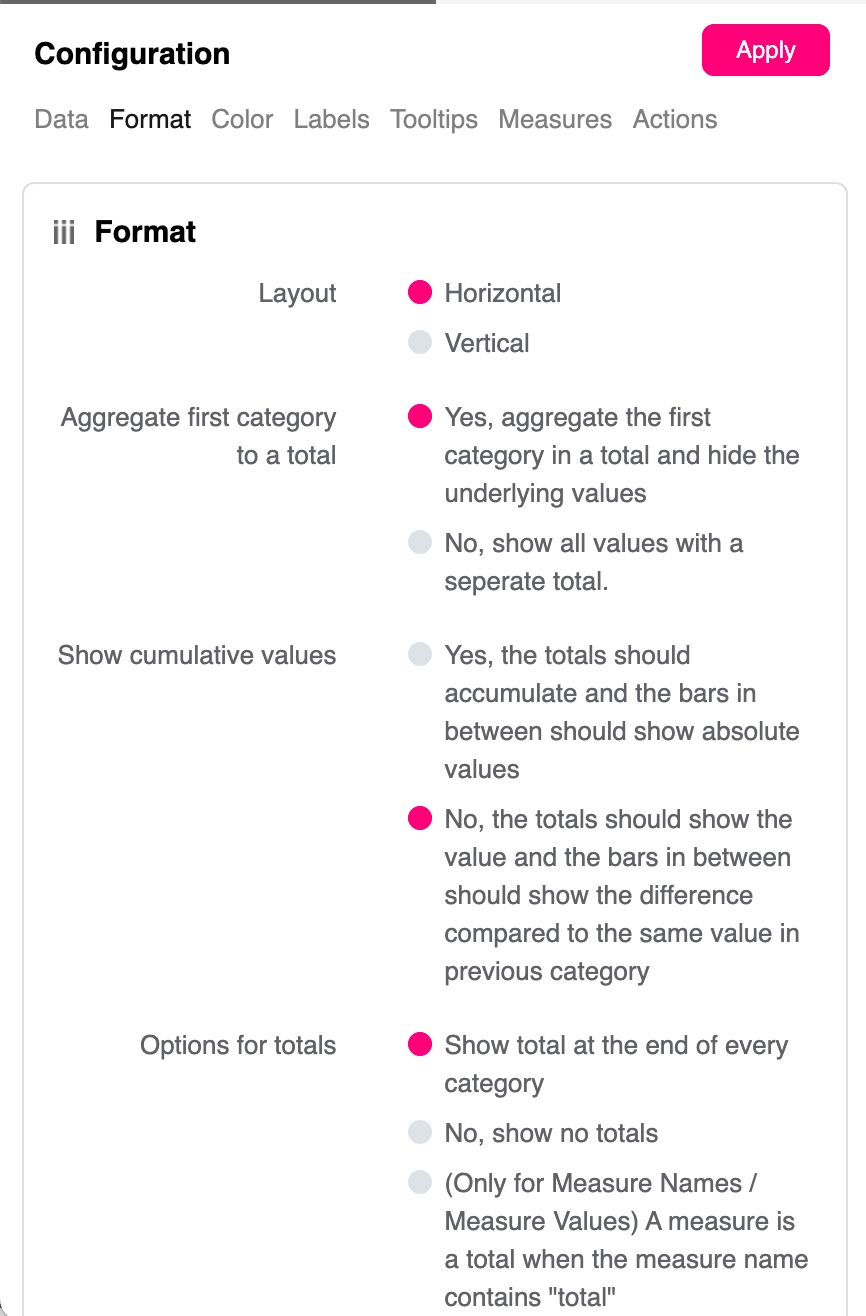
Aggregate first category to a total
Total your first category by aggregating. This will give you your starting point to run through the series. This could be the total of the previous years sales to then compare to the current year. If you want to just see the progressive sales from the start, show all values with a separate total.
Show cumulative values
Here you have the options to show cumulative values of your dimension through your series of dimensions or to compare the values in the series to the previous category. You may need insight over one series of which products or departments are performing well or may need to see how those performed compared to the series before. Both possible here.
Options for totals
Show or hide totals within your Waterfall Chart. It may not be important to have a total in the view. A super cool feature is if any measure name or measure value is named ‘total’ they will be shown in the view.
Y-Axis Min (%)
Y-Axis Min (%) – if set, the minimum value of the y-axis will be set from the specified percentage of the first category (first bar in the chart).. Configuring the Y axis to start at your specified level will allow you to focus on each value of your Waterfall Chart.
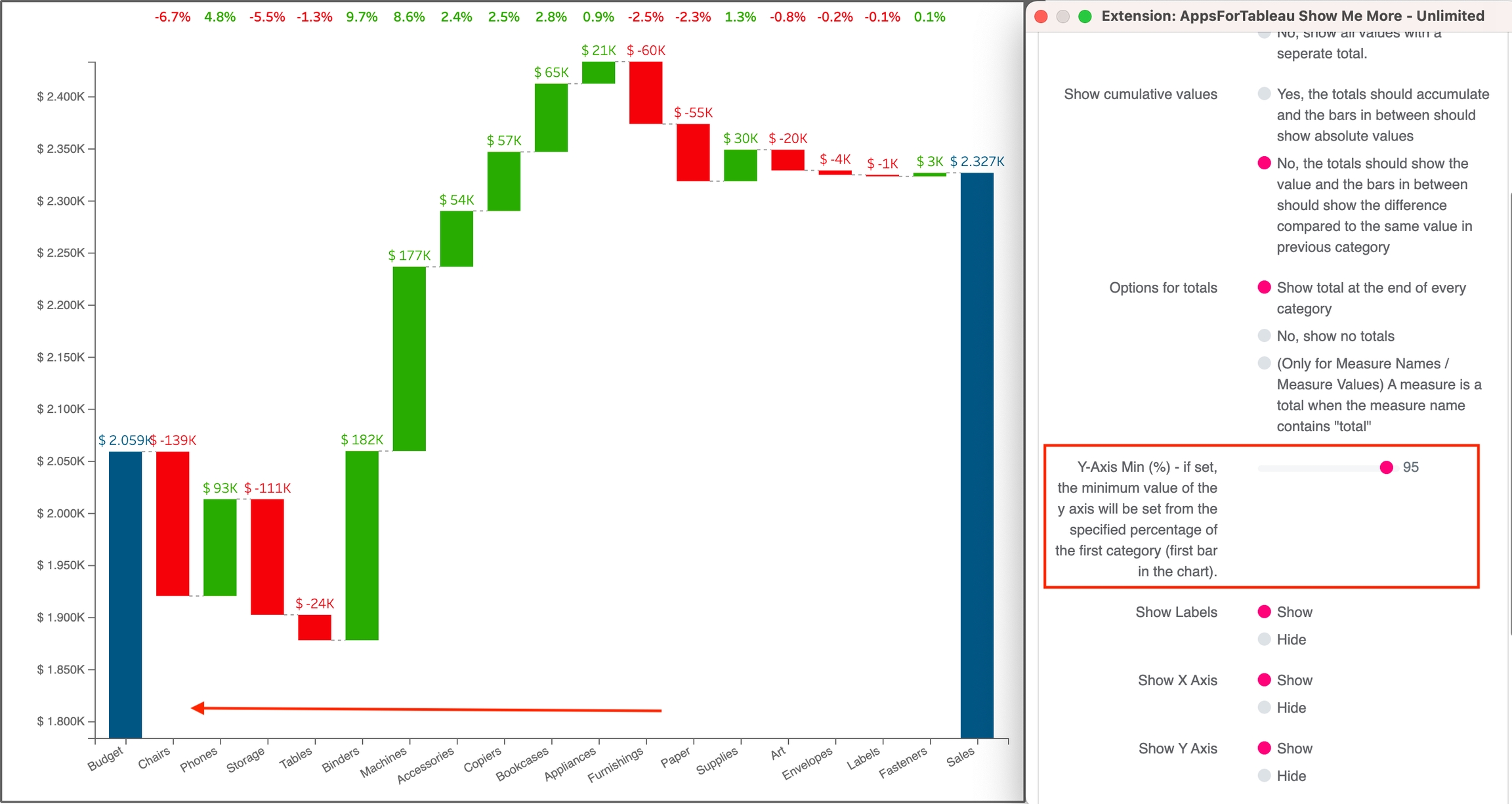
Show Labels/X Axis/Y Axis
Show or hide your measure labels in your viz. Turn off the X and Y axis too.
Show Growth Percentages
A very useful feature of the Waterfall Chart is the growth percentages shown at the top of each dimension. Each is This can be shown or hidden if you just want the bar charts to show you the differences.
Rotate X-axis Label
Use the scroll bar to rotate the labels of your dimensions. Get your waterfall chart looking just how you want it.
X-Axis & Y Axis spacing
Condense or spread out the waterfall chart for a clearer chart or to save that valuable dashboard space