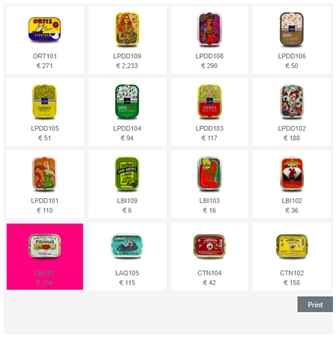Color
Background Color
Change the background color of the extension container by using the color palette. Beware that the cards of the image grid or table are drawn on top of this background color.
Card Color (Card Layout Only)
Change the card background color by using the color palette. The image will be placed on top of this card background color.
Border Color
Choose a color to be set for the card border.
Conditional Color
Use the tick box to activate conditional coloring of your Cards. You can use one of the columns in your datasheet to trigger conditional Card coloring. This makes the special Cards stand out of the rest. Choose the dimension and customise each card with their own color using the color palette. You can create something like the image below:
Text Color
Change the color of the text shown alongside your images in the Image Grid or Table by using the color pallete.
Row Color
Change the basic row color by using the color palette. This is available wherever a table is present.
Enable Card Banding
Use the palette to choose the banding colors of your cards
Enable Row Banding
Use the palette to enable row banding and choose the second color for row the banding.
Last updated