Setting up SuperTables as a Viz extension
Let's setup SuperTables in Dashboard. Let's get started!
1. Prepare a Worksheet
Create a worksheet containing the data for SuperTables. We will be using the Superstore dataset for this guide.
Create a New Worksheet: For example, Name it 'ST Worksheet'.
Add Data: Drag all columns from the left pane into the 'Detail' marks card.

2. Add SuperTables to Your WorkSheet
Add The Extension: Navigate to the Marks Pane and Select Add Viz Extension from the dropdown.

Import SuperTables:
If you have a TREX file:
Click on 'Access Local Extensions'
Navigate to the TREX file and select the TREX file.
Alternatively:
Search for SuperTables in the Tableau Exchange
Click Open.
Authorize Extension: Click ‘OK’ to allow the extension to run in your dashboard.
3. Configure SuperTables
Set up SuperTables for your data.
Open Configuration: Click Format Extension on the Marks Pane to open the configuration window.
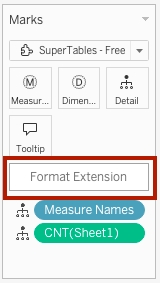
Apply Settings: Hit ‘Apply & Close’ to view your data in SuperTables.
🎉Congratulations! 🎉 You have successfully added and configured SuperTables in your Tableau dashboard.
Now, explore all the powerful features SuperTables offers.
For more information on configuring SuperTables, check out the detailed Configuration Screen documentation.