Configuration Screen
Select Data Sheet
Once you start configuring ShowMeMore, the extension automatically scans the dashboard for available sheets. Make sure you add your datasheet to the dashboard before opening the configuration screen. Don’t panic If you forgot to add the datasheet to the dashboard. Just close the configuration, add the datasheet to your dashboard and start the configuration again. Select the worksheet you want to retrieve data from (preferably your blue squared datasheet). This worksheet will be the input for the visualization you pick in the next step.
Customize Radar Chart
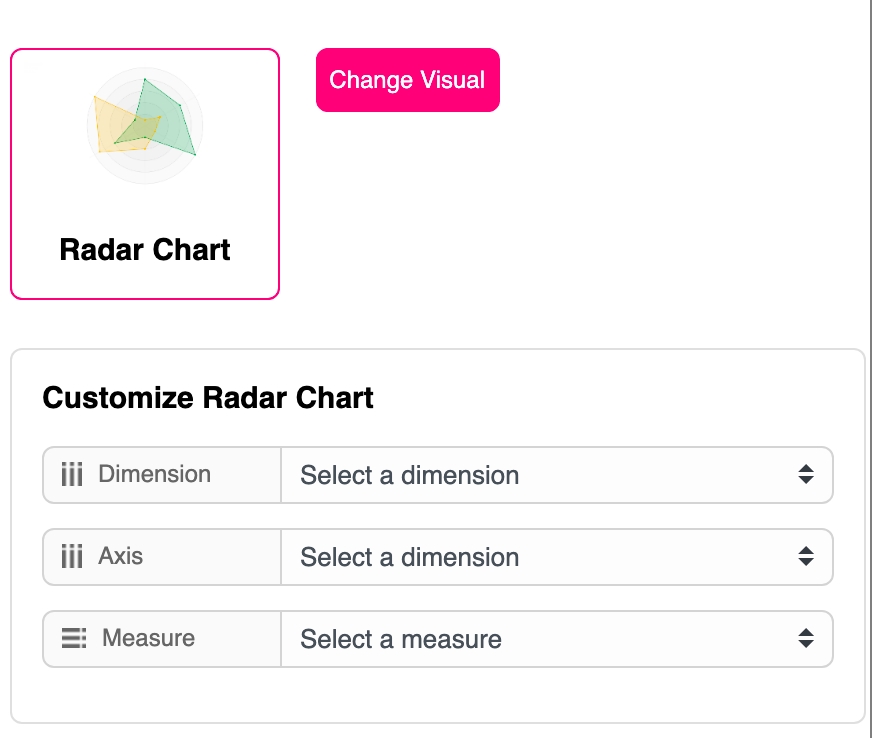
Dimension
Choose a dimension from the dropdown menu. This will show all the dimensions from the linked worksheet you’ve made available. We suggest no more than 3.
Axis
Choose a dimension from the dropdown menu which will act as your Radar Charts Axis. The dimension label will be on the outside of the circle. We suggest no more than 10 factors on your axis.
Measure
Choose a measure you wish to use in your Radar Chart. The measure will show you how a dimension is doing in what areas allowing you to compare easily.