Format
Geo Sankey allows for many formatting options, here we will explain what each one offers.
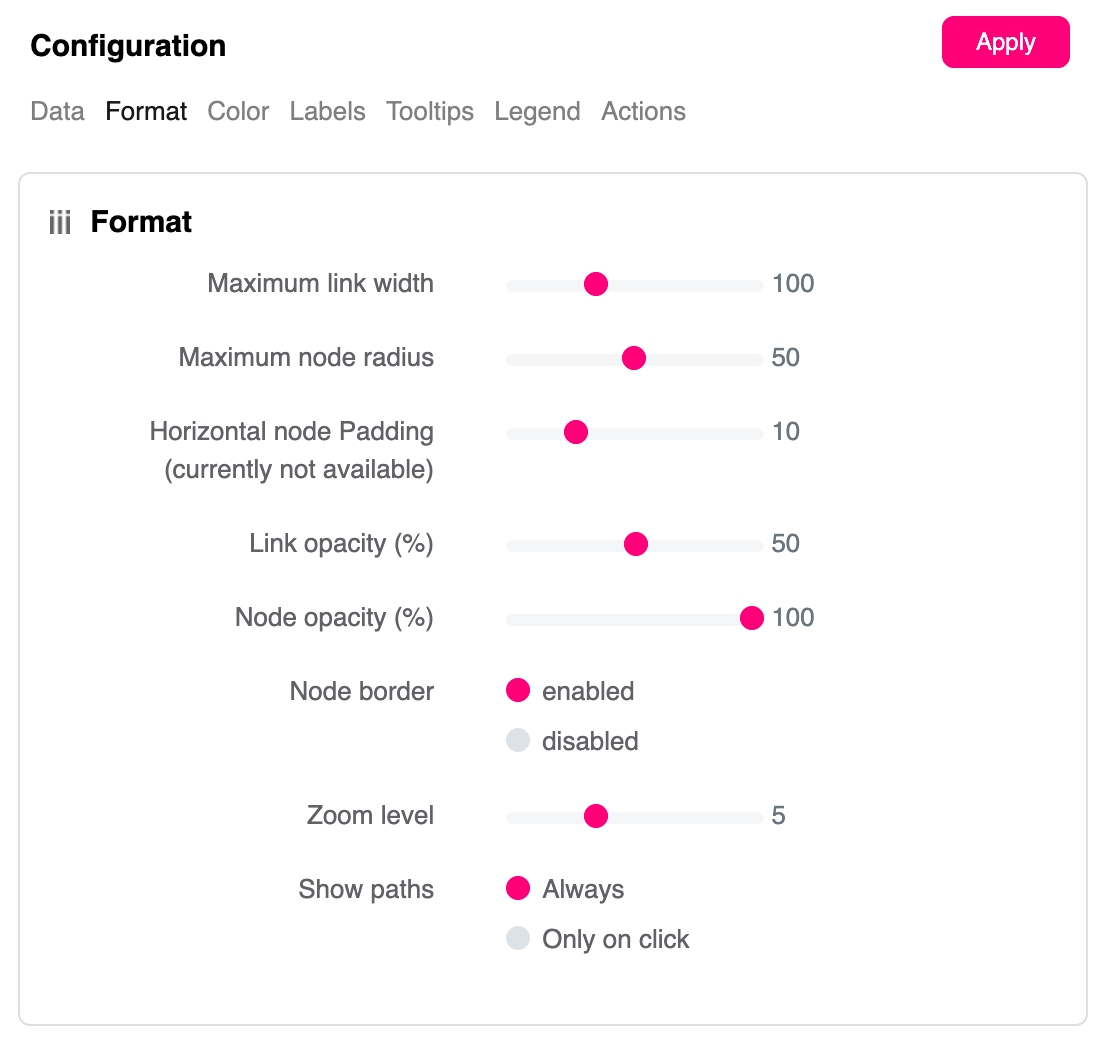
Maximum link width
If you were to have many links within your viz it may be a good idea to reduce the maximum width of the links. Use the slider to choose your ideal maximum width.
Maximum Node Radius
Set the maximum size for your nodes. If there’s a condensed area of nodes, these may overlap and you’ll not be able to get clear insight from the view. Reduce the radius using the slider.
Horizontal node padding
Change the padding between nodes horizontally here. This will help with the spacing between nodes preventing as much overlapping as possible.
Link/Node Opacity
Change the link and node opacity separately using the sliders. The lower the number the more transparent they’ll be.
Node Border
Enable or disable a border on your nodes.
Zoom Level
Set the level you wished to be zoomed when the Geo-Sankey reloads. If your data is focused in a small area, increase the zoom level.
Show Paths
An important change will be whether to show the links from nodes at all time or just when you click on your desired node. A great formatting option use for different use cases.
Legend
Add a legend to your viz to show your users what the colors represent by using a legend. The clearer your viz, the better the user experience will be.
