Connections
Connections hold information about the connections to your databases. You only have to do this once for every database connection you would like to use for a WriteBack scenario. The username and password of a connection are stored safely and encrypted in our back-end.
A schema is connected to one of the available connections of the WriteBackExtreme module. You can have multiple schemas connected to one single connection. You can simply state that a connection is the authorized path to a database server and one database to store or edit write back information via the schemas within the available modules.
Access to connections is restricted to admins or to users with the connection manager role.
Create a new database connection
Below you will find the steps to create a new connection. In this example we create a connection to a MySQL database in the Gallery Demo of WriteBackExtreme.
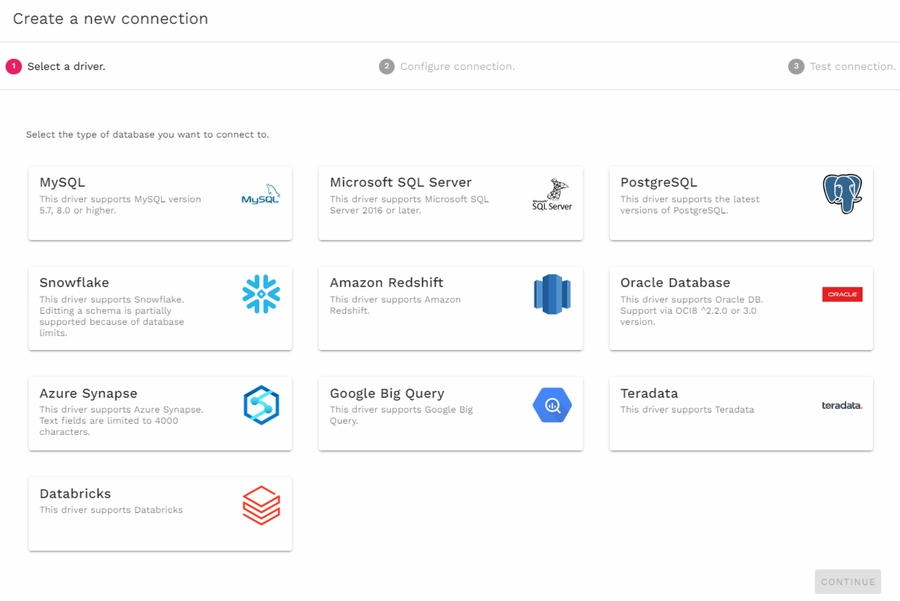
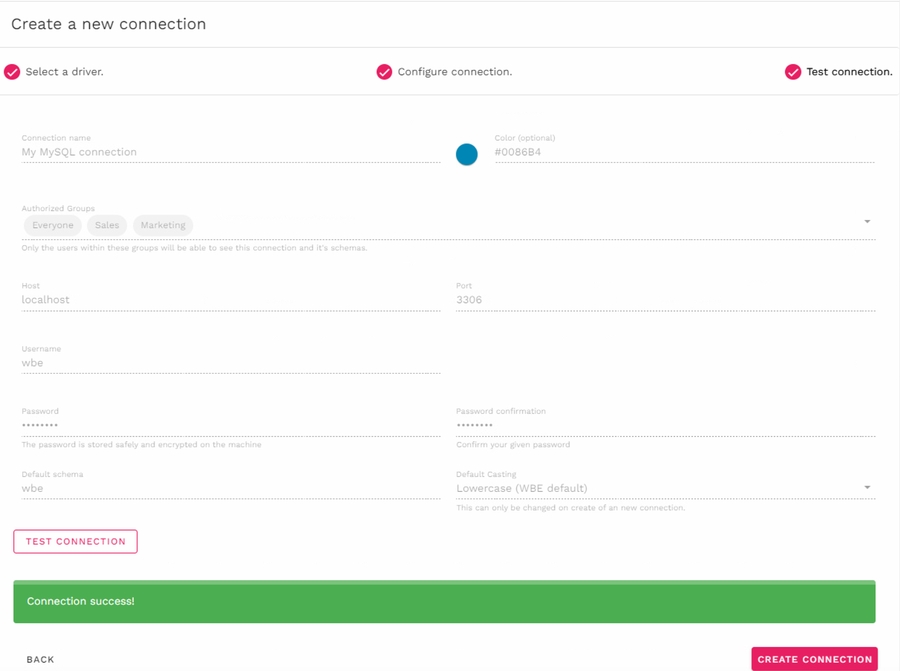
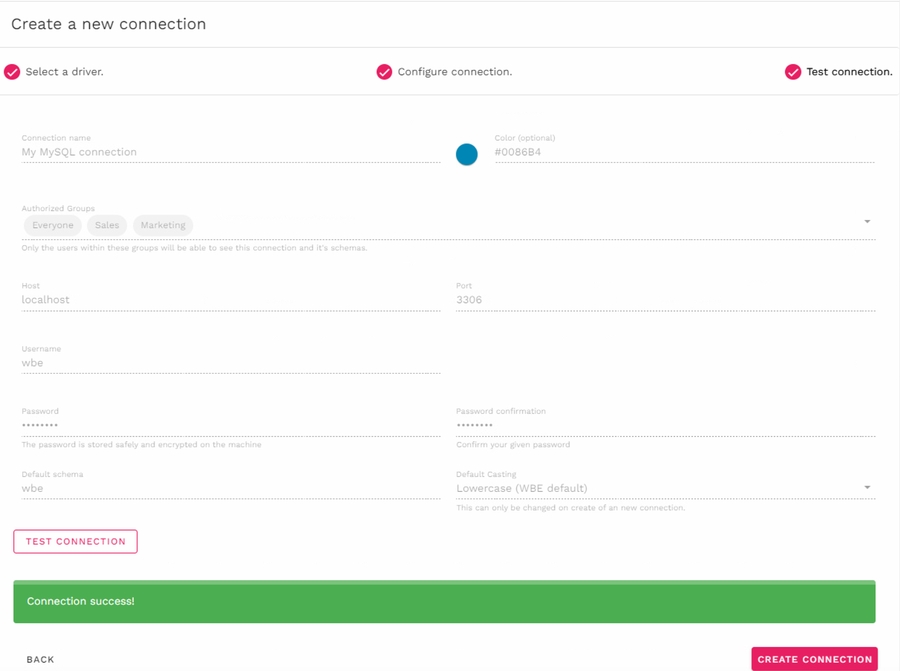
Below you see an animated GIF that illustrates the entire process of creating a new connection. You can also re-open a connection and change settings, although it is not recommended to change existing connections.
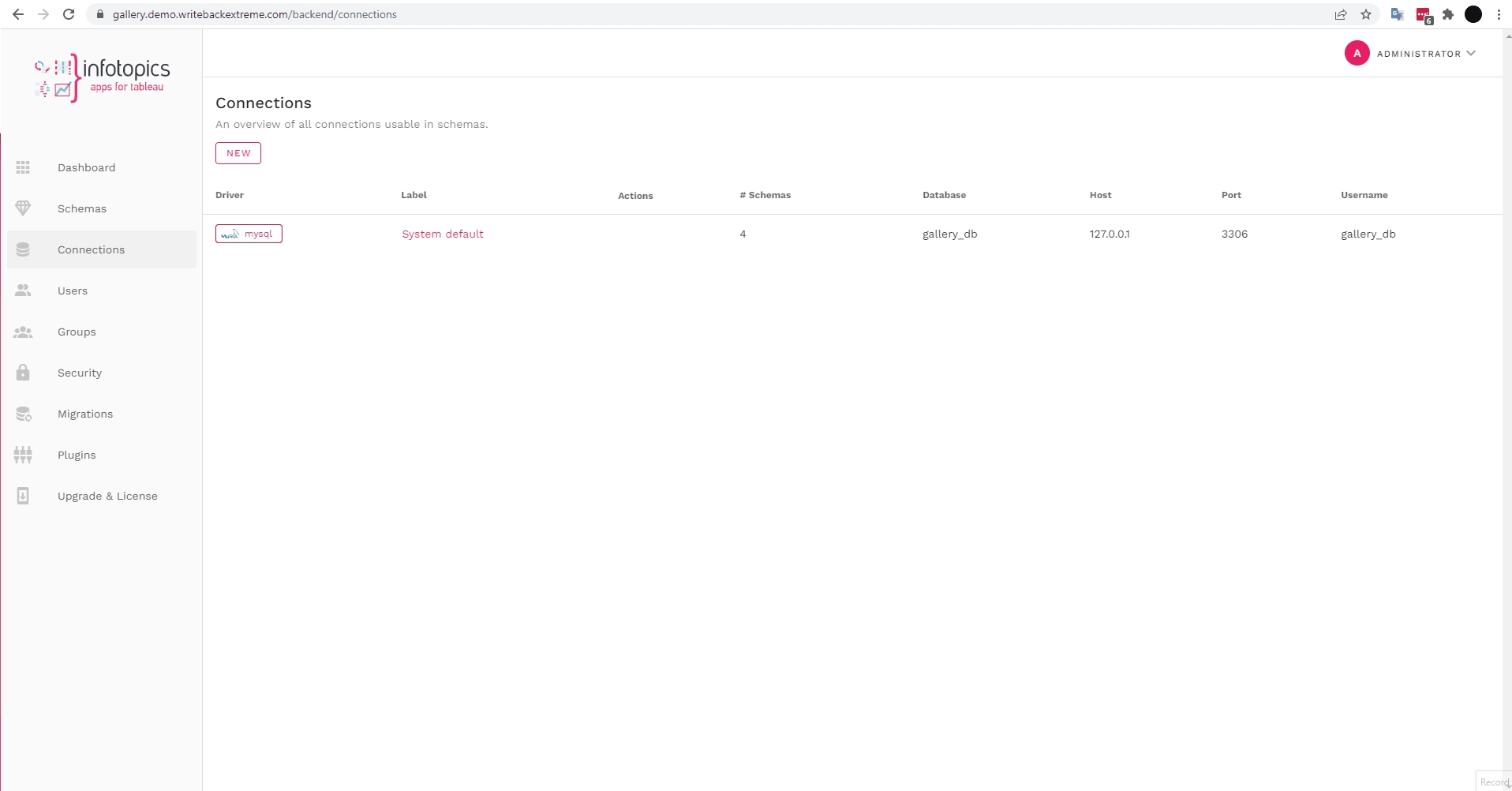
Windows Authentication for SQL Server connections
It is possible to leave the username and password empty when setting up the connection in the setup of the application. The application will recognize this and instead of login in with a fixed username password, it will use the AD (Active Directory) account of the user running the PHP application.
ODBC Setup
For some connections like Snowflake, Databricks or Teradata you need to configure an ODBC Connection first. Click here to view some examples of this configuration.
Last updated
Was this helpful?