Create parameters to support advanced interactions
The HierarchyFilter extension allows you to set values of parameters based on selections made in the HierarchyFilter extension. This way you can create advanced interactivity between the HierarchyFilter and the Tableau sheets and visualizations in your dashboard. This is not a mandatory step but optional if you want advanced interactivity where parameters can be part of your calculations to filter or focus on the selections in your HierarchyFilter.
For every dimension that is part of your hierarchy structure as designed in your calculated field (e.g. Category – Sub-Category – Manufacturer – Product Name), create a parameter of type string. The name of the parameter does not matter. The parameter will store the value of the column of the selected item in the hierarchy tree.
Create two extra parameters
A label parameter of type String, this will store the label of the selected node in your HierarchyFilter.
A level parameter of type Integer, will store the level in your Hierarchy of the selected node.
Below are two examples of the String and Integer parameters we created.
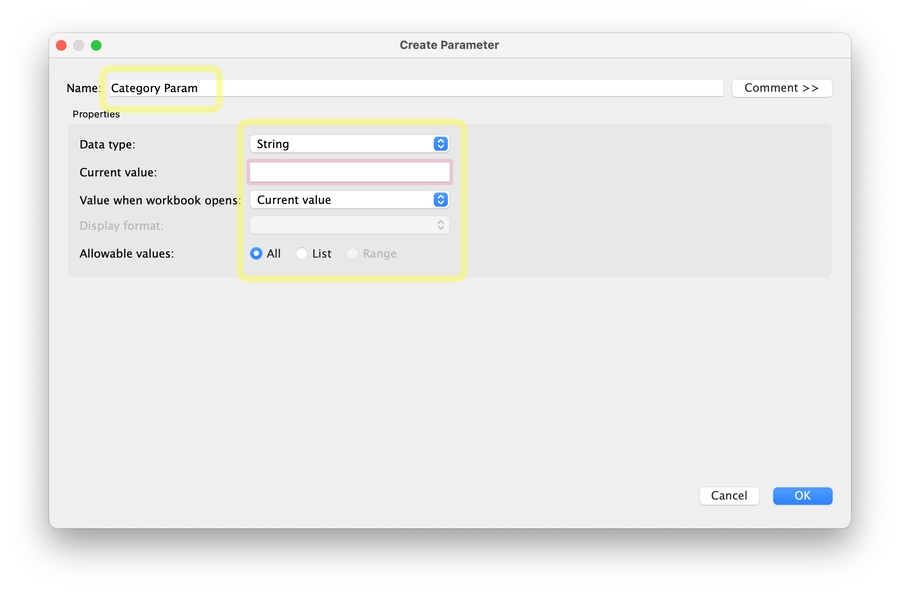
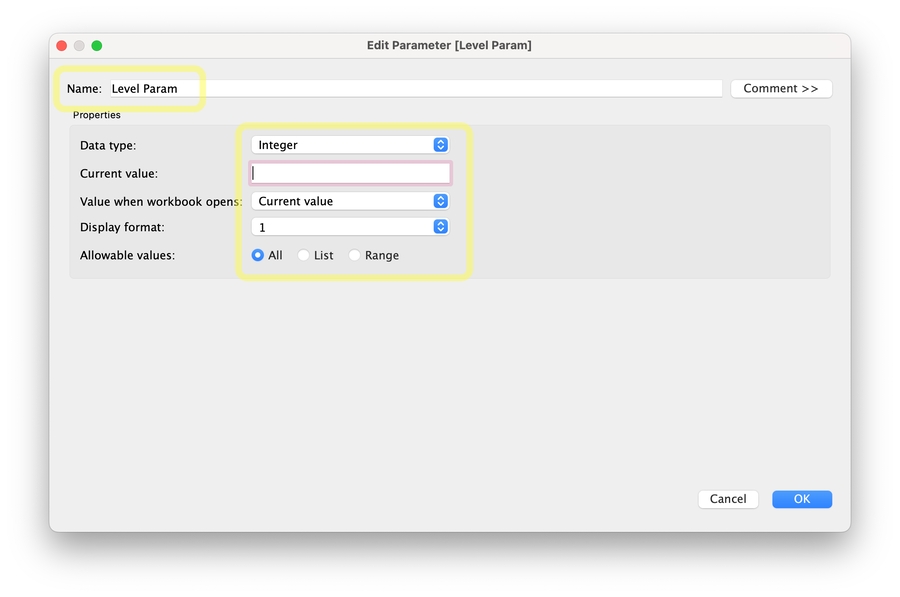
Overview of parameters created in this example
Now we’re all set. In our example we have created the parameters as shown in the image below.
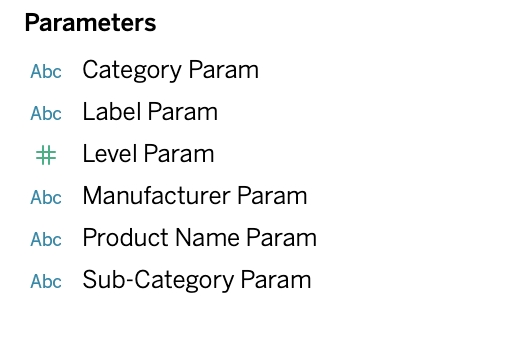
Last updated